Custom Apps
In GIS Cloud Manager under Apps tab, once you scroll down you will find the Custom Apps section. Here it is possible to create, edit a new custom app and review all custom apps within an organisation.
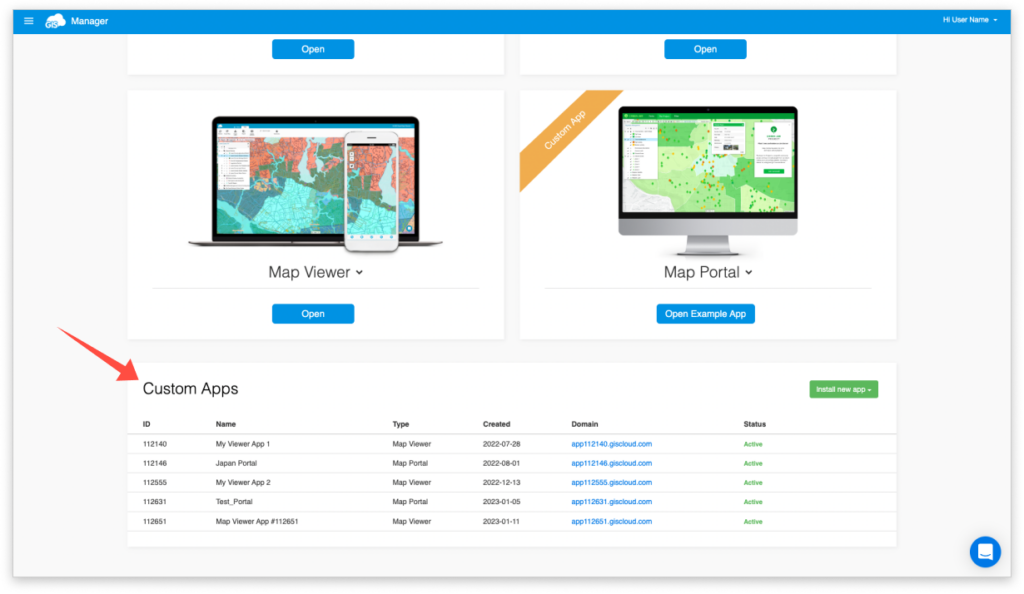
Table of Contents
Install new app
To create a new custom app, click on Install new app button and select Map Editor, Map Viewer, or Map Portal. The newly created app will appear in the overview menu.
It is possible to install custom Map Editor and Map Viewer apps and start a free trial. After the free trial ends, it will be necessary to purchase a license.
For installing a new Map Portal app, you will need to purchase Map Portal license. To buy new licenses, navigate to Store tab.
Note: To enable access to each private custom app you need to add a new user to a custom app.
General tab
To open App Instance – General tab, hover over a custom app, and click on Edit button.
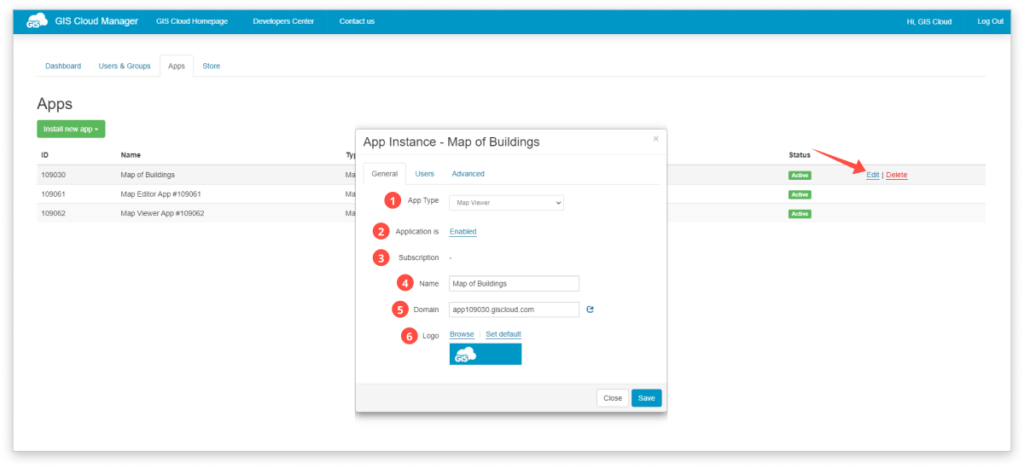
List of options:
- App type – the app can be Map Editor, Map Viewer, or Map Portal.
- Application is – if the app is enabled then it is ready for use. If the app is disabled, you won’t be able to access the app.
- Subscription – info about when the subscription will end.
- Name – in this box app name can be inserted.
- Domain – each app gets the default app domain. It is possible to change this domain and create a custom one. Please note that the domain can be changed only by GIS Cloud team, so feel free to contact us at support@giscloud.com
- Logo – browse a custom logo you would like to set to your app. The new logo will appear in the top left corner of the app.
Users tab
In this tab, it is possible to add or remove users from a custom app.
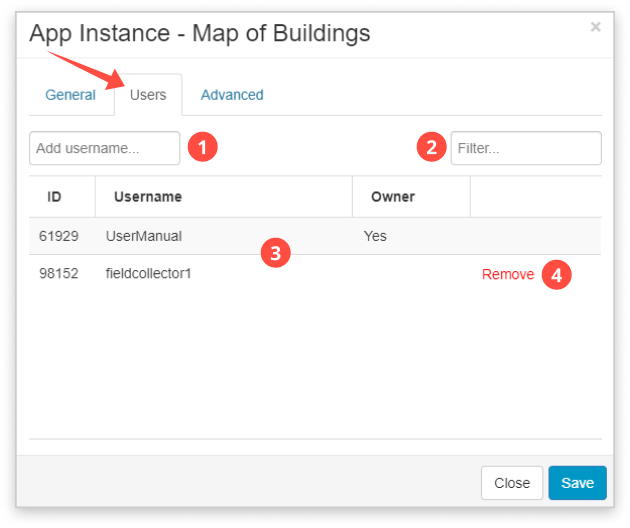
List of options:
- Add username – write the username in the box to add a new user to a custom app.
- Filter – write a username to filter it from the list.
- List of users added to the app.
- Remove – remove the user from the app.
Learn more about adding users to the custom app in our user guide.
Advanced tab
Under Advanced tab various option can be set, from a default map to ribbon color, tools, and many more.
For customization of Map Portal app, we have developed App builder. All other custom apps can be customized through app.json file and advanced options.
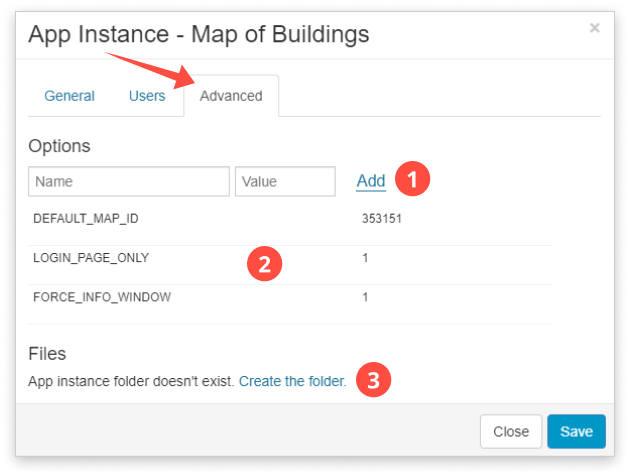
List of options:
- Options box – insert an option to customize the interface. Find the list of options here.
- List of options
- App instance folder – here is possible to customize the app using JSON. Find more info here.
