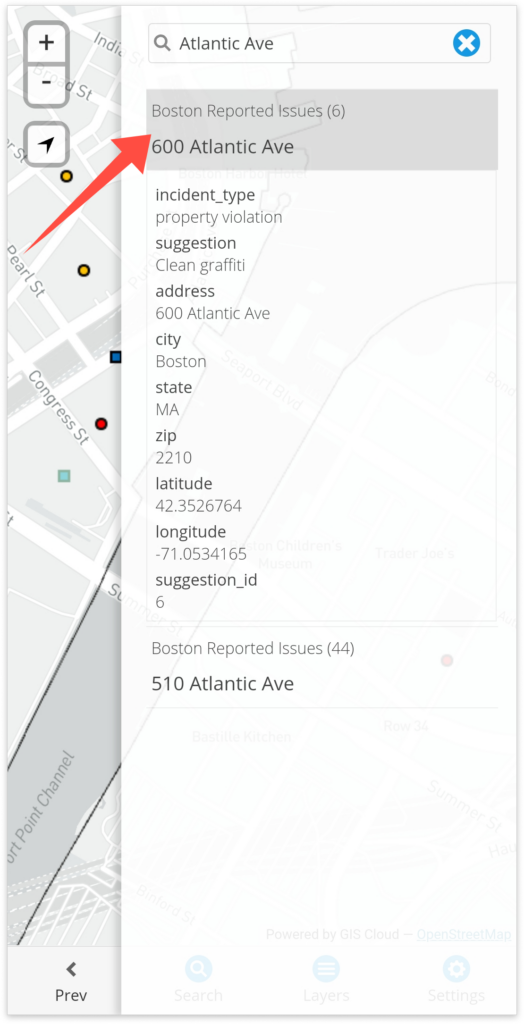How to search for data in the Mobile Data Collection app?
In the Mobile Data Collection app, you can search through the data you’ve collected or data from other layers that are present on the map that you are working on. Before you start searching, you must first choose a project or map from the Settings page and tap the Map button at the bottom of the screen to open the project.
To search data, simply navigate to and tap the “Search” button in the menu, just like in the screenshot below.
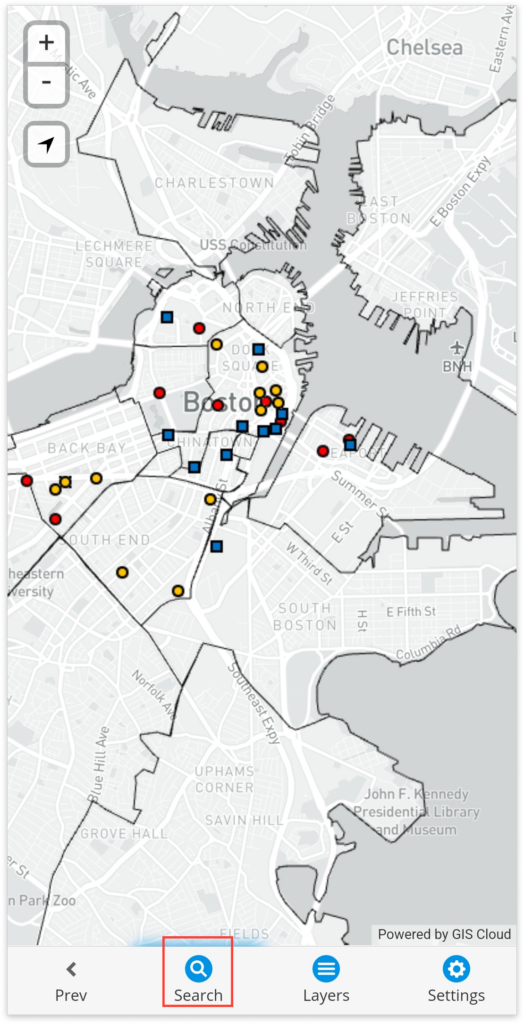
Once you tap the “Search” button a panel will open on the right-hand side with the search bar on top. In the search bar simply type in the attribute value you are looking for and tap the “Search” button on your keyboard.
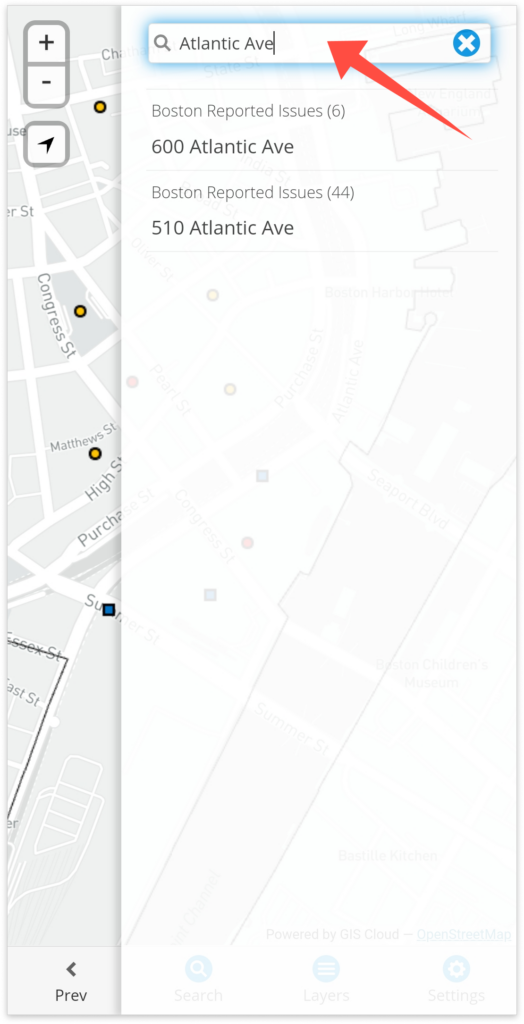
Results (features) that match your searched values will be displayed in the panel below the search bar. To view all other attributes of the feature simply tap it and all other attributes will be displayed. Tap the feature again to close the expanded view.