How to get started with app customisations
In addition to offering access to out-of-the-box web apps, GIS Cloud enables you to create fully branded custom web apps. You can fully white-label your custom Map Viewer, Map Editor or Map Portal apps.
To create a custom app, access the GIS Cloud Manager app, then scroll down to the Custom Apps section. From there, you can create a new custom app instance.
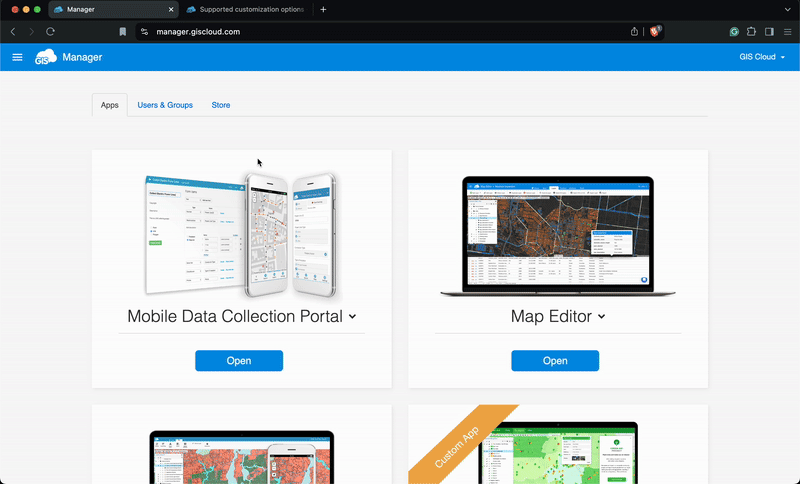
There are there ways you can edit your custom app:
- by adding App Options in the Advanced tab (you can find the available app options and instructions here)
- through the App Builder (learn more about this option here),
- or by editing the app.json file (see how to set it up here).
These options offer somewhat different customisation possibilities, and we recommend starting out with the first two (App options and App builder) – they’ll allow you to change the app logo, theme color, logo links, top menu and toolbar elements, set up filters, panels, etc. If you’re looking for more advanced customisations, custom tools, or a fully customisable interface, you can achieve that by editing the app.json file.
If you want to change your app domain from the default, e.g. from app103168.giscloud.com to some other domain, feel free to contact us at support@giscloud.com.
Note that you can have multiple custom Map Viewer or custom Map Editor applications. For Map Portal, you’ll need to have a separate licence for each instance. If you have any questions or would like some assistance with finding the right setup or choosing the correct app, please feel free to reach out to us at sales@giscloud.com.
