Enable others to edit your data in MDC
All data, whether collected using the MDC app or added from a database as a layer on the map, can be reviewed and modified by the collectors in the field using the MDC app.
If you wish to enable others to edit your data in the MDC app, follow these steps:
- Log in with your credentials into Map Editor or Mobile Data Collection Portal
- Click on Share and Publish in Map Editor or Share in MDC Portal
- Type in a user who needs permissions
- Check the Can View and Can Update mark
- Now this user can open the MDC app and edit existing data
- Optionally, if they also need to add new features, check the Can Collect mark
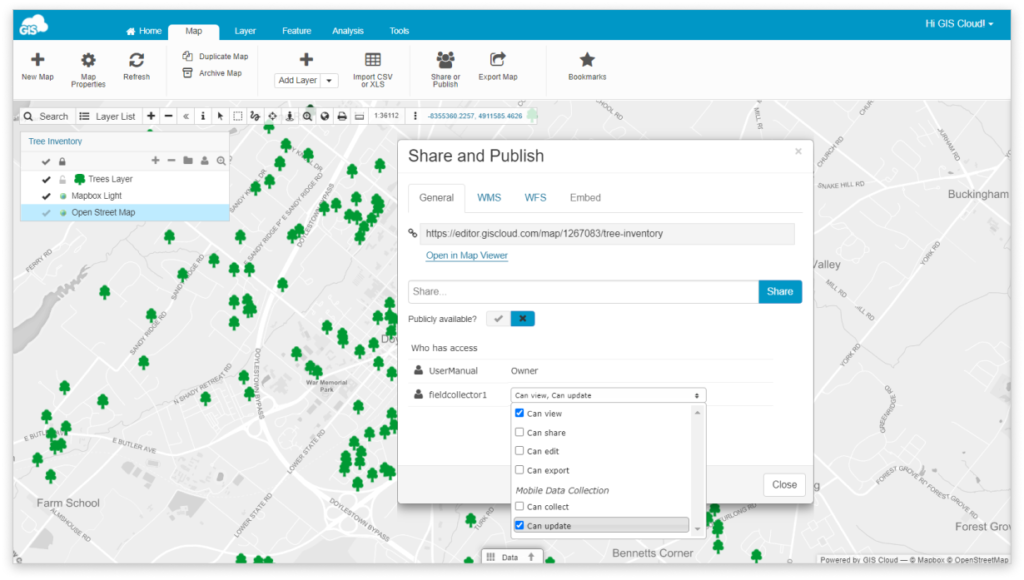
In this guide find more information about:
Attribute editing in MDC app
To edit the feature attribute within the MDC app:
- After selecting your Project/Map & Layer, open the Map tab in MDC.
- Tap on the feature.
- Tap the Edit button.
- Edit attributes in the form and tap Accept edit.
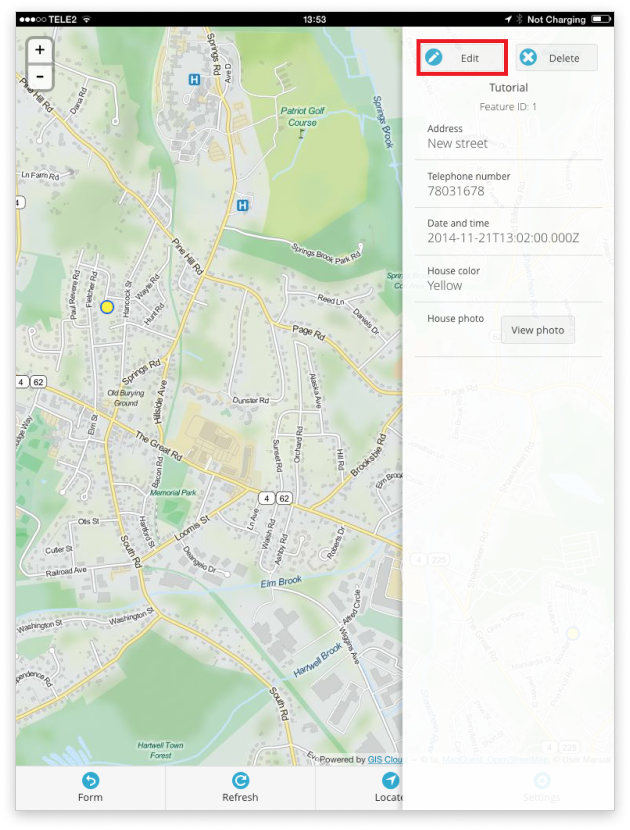
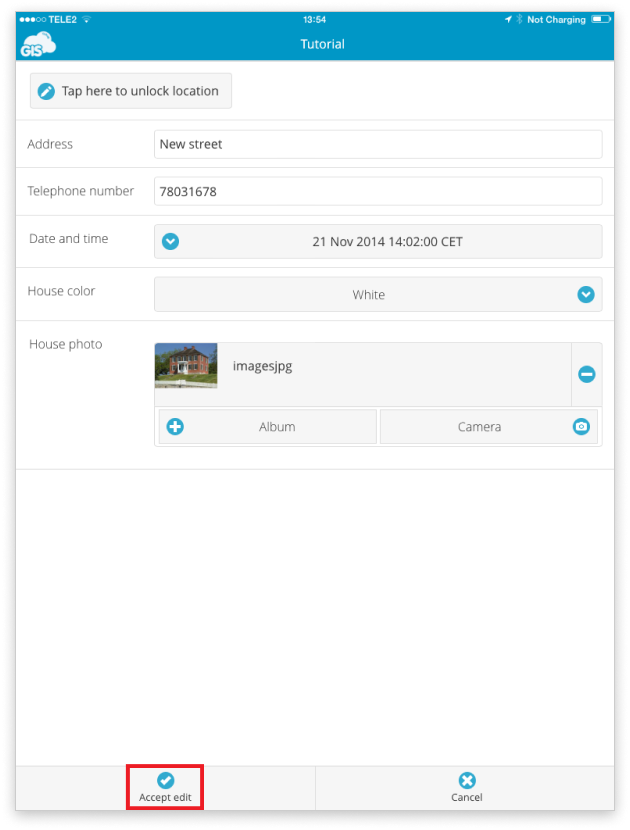
Location editing in MDC app
To edit feature location within the MDC app:
- Open Map tab in the MDC.
- Tap on the feature.
- Tap Edit button.
- In the form tap “Tap here to unlock location” button.
- Choose between GPS and Pinpoint and select a new location.
- Tap Accept edit button.
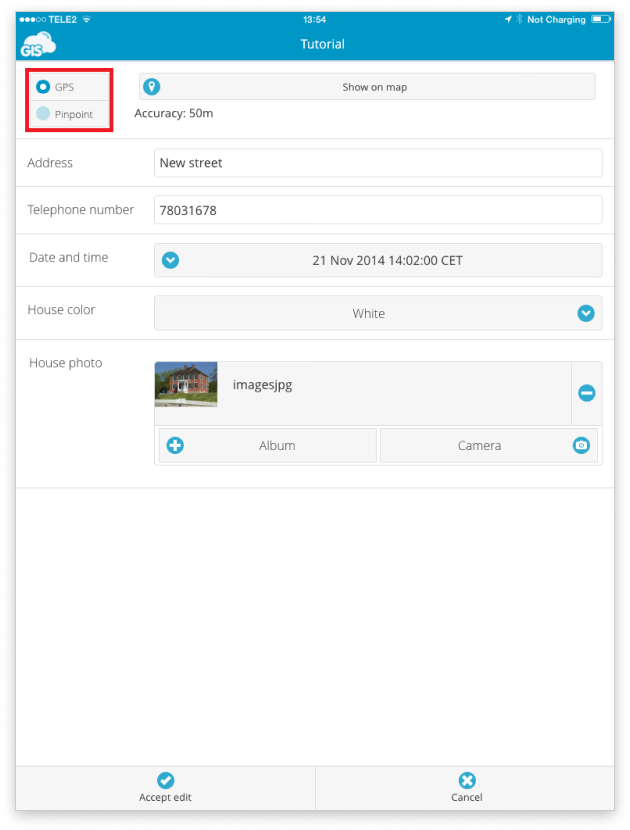
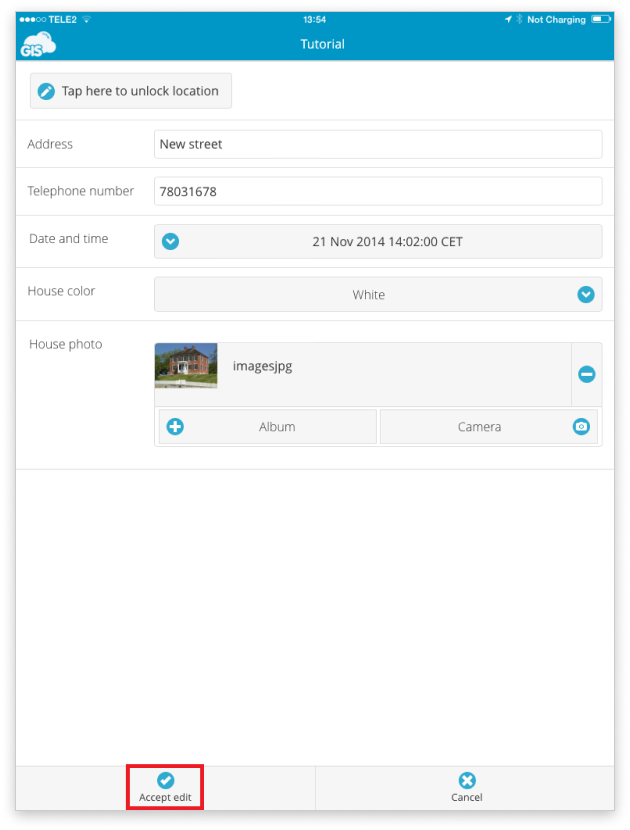
Attribute editing in MDC Portal
Mobile Data Collection Portal only allows attribute data editing. The geometry can be changed only through the Map Editor or MDC app.
To edit the attributes in MDC Portal, click on the project and then hit the Data tab. Edit attributes in the form and tap Accept edit.
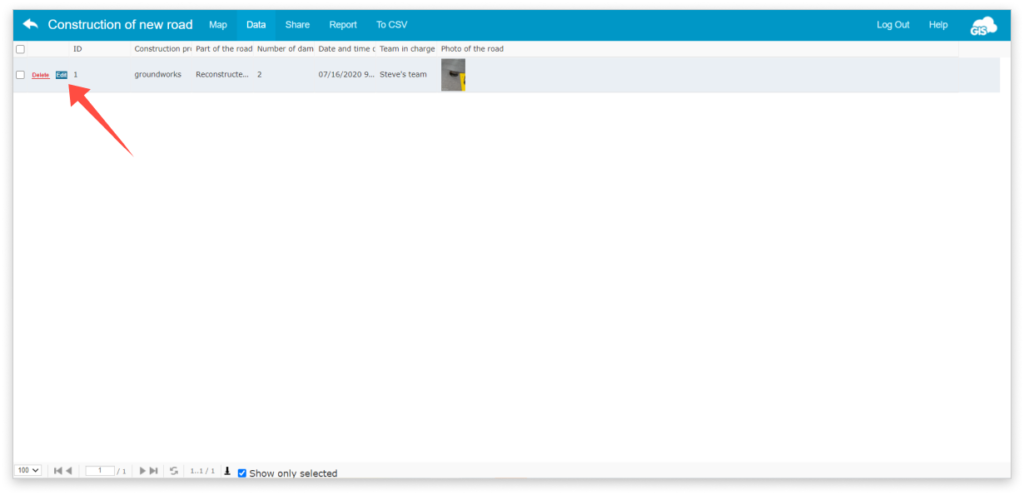
Projects from Mobile Data Collection Portal and can be edited in Map Editor. The project will have “MDC: ” before the map name. You can further edit your project as any other map in Map Editor, except the Attribute structure. Attributes structure can be edited only in Mobile Data Collection Portal. Learn more about editing data in Map Editor.
