How to translate your form?
You can use the Form Translation feature to translate the forms for your Mobile Data Collection projects. The Form Translation is available through the Mobile Data Collection Portal and can also be accessed from the Map Editor.
To set up translations, follow the steps described below.
- Define the original language of the form
- Choose another language to translate the form into
- Add an additional language if needed.
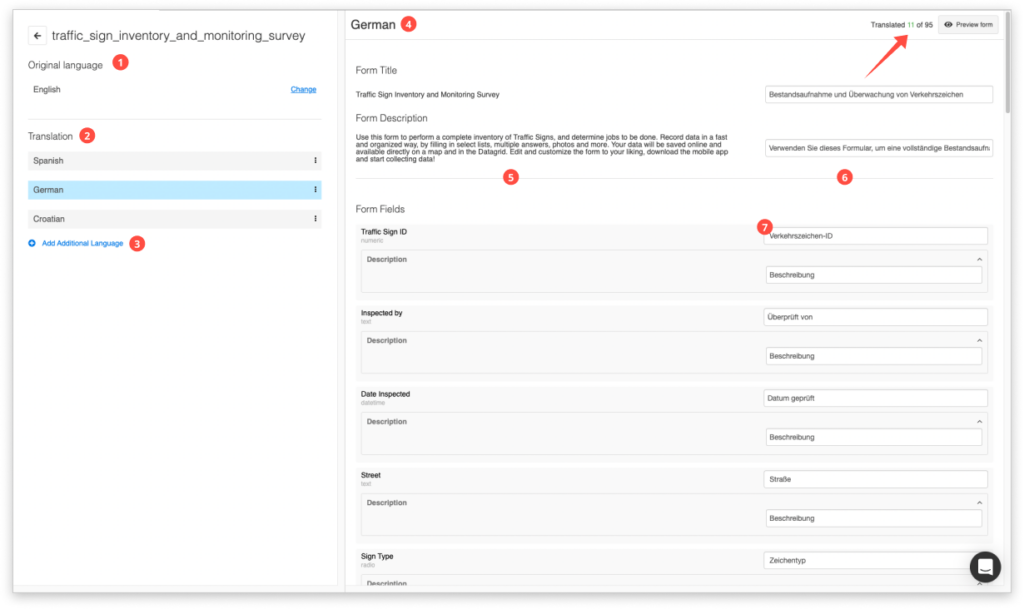
The language you are currently translating into is shown on top (4). The original language will be shown on the left (5) and the new language can be added on the right (6), through the text boxes (7). You can see how many items you have translated in the upper right corner.
In case you created and translated your form in the Forms Manager in Map Editor, you will have to connect your form to your layer. Learn more about how to connect your form and layer here. When creating and translating forms in the Mobile Data Collection Portal the form and layer will be connected automatically.
For your collectors in the field the language of the form will be chosen automatically based on their device language setting.
