Reports
Used for generating four different types of reports.
Table of Contents
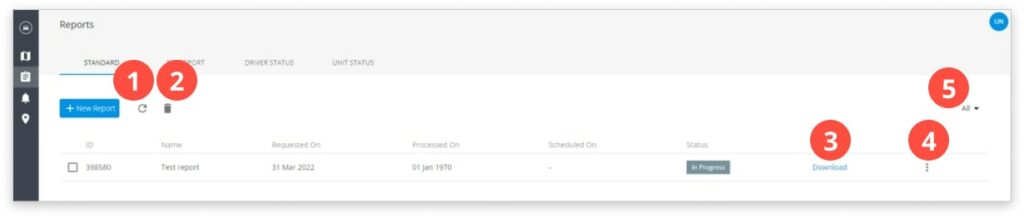
1. Refresh report list.
2. Delete report.
3. Download the report.
4. Report options: details and delete.
5. Report filter: recurring and non-recurring.
Standard report
To create a new report click on the New Report button.
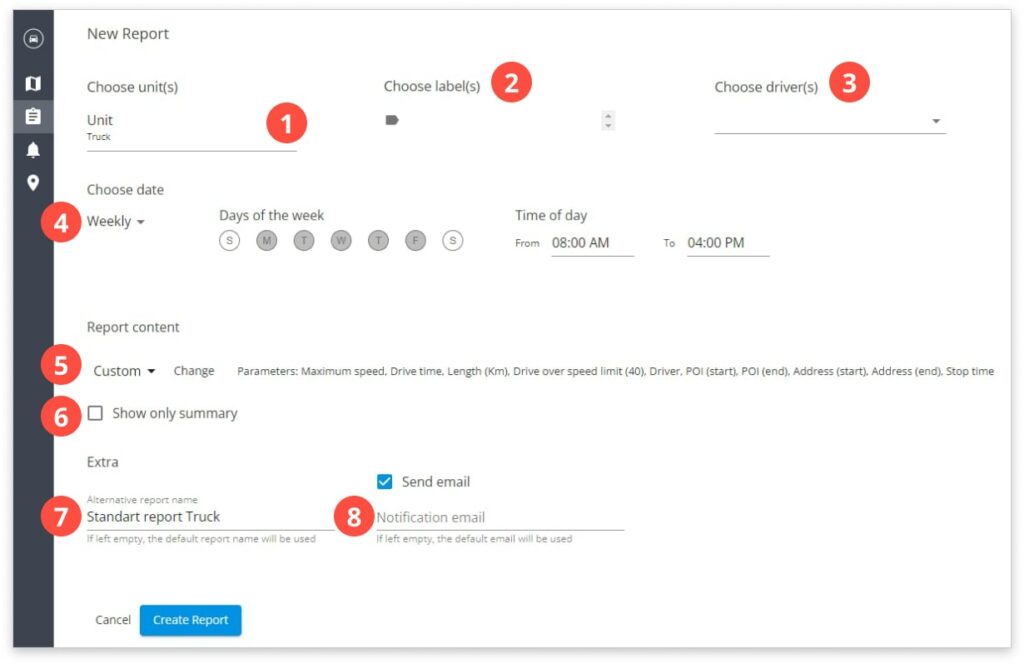
- Choose unit.
- Choose label.
- Choose driver.
Choose one of those three to create a report.
- Choose the date and time.
- Parameters that will be shown in the report.
- Show only report summary.
- Report name.
- Choose notification email.
In the report list, you can later download them, delete them or see the details.
POI report
POI report will show when a particular unit (or more units) entered and got out of the POI, the time they spent in the POI, and the length they crossed. To create a new report click on the New Report button.
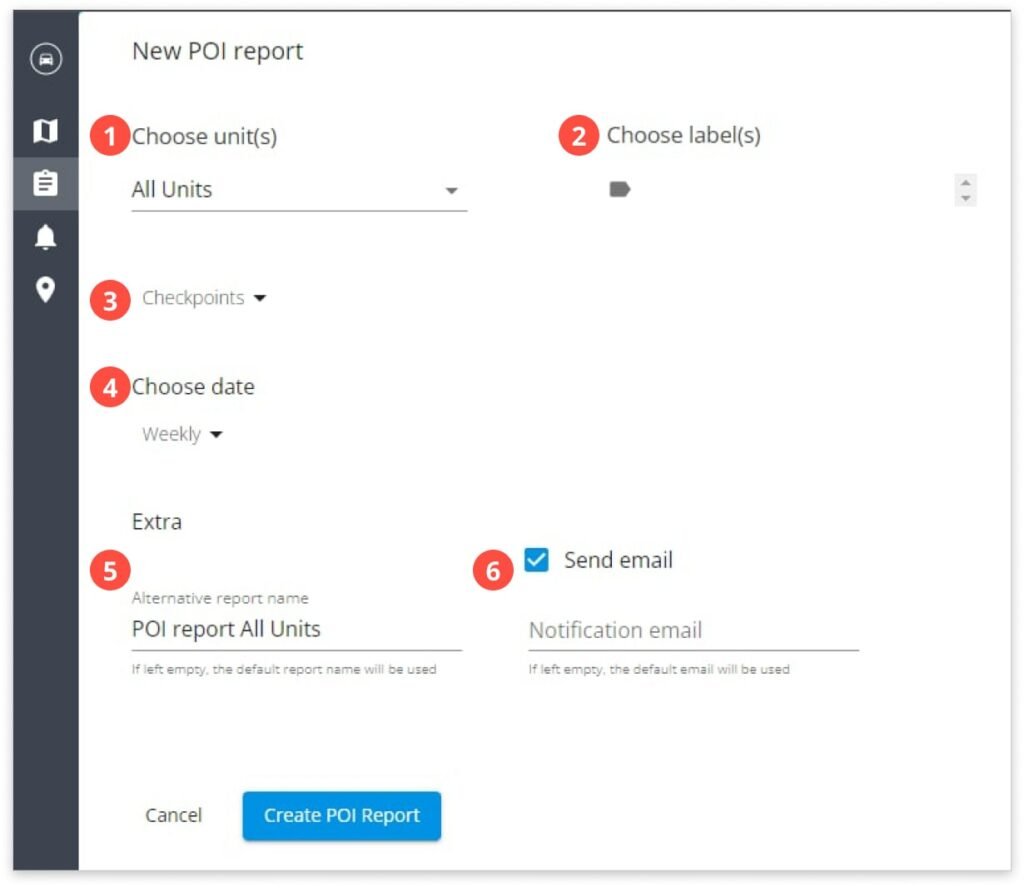
- Choose unit.
- Choose label.
Choose one of those to create a report.
- Choose the POI layer. You can create or import the existing POI layer in the POI tab.
- Choose the date and recurrence.
- Choose report name.
- Choose notification email.
Driver status
Will give you a report of driver information. You can add driver information in the Settings. To create a new report click on the New Report button.
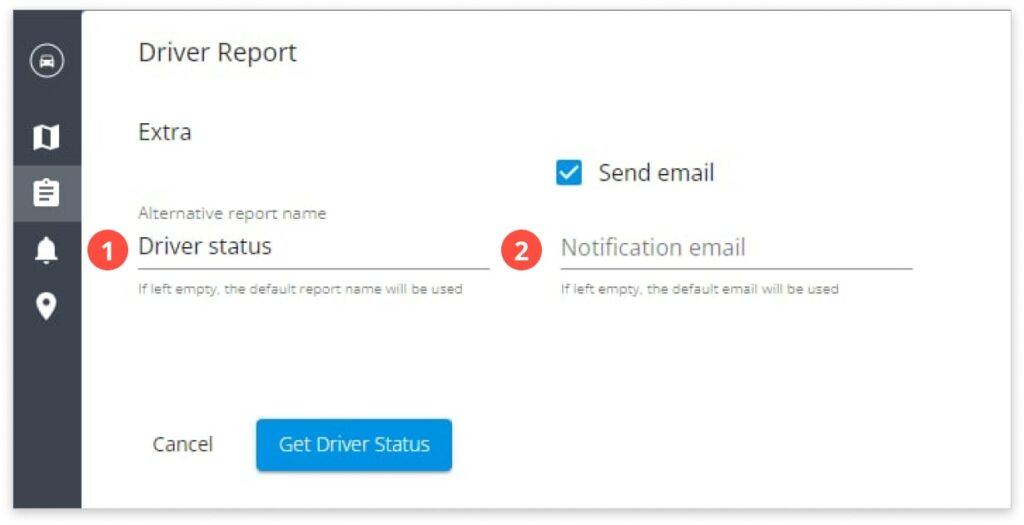
- Choose report name.
- Choose notification email.
Unit status
Will give you all the available information about the units. That information can be edited in the Edit unit. To create a new report click on the New Report button.
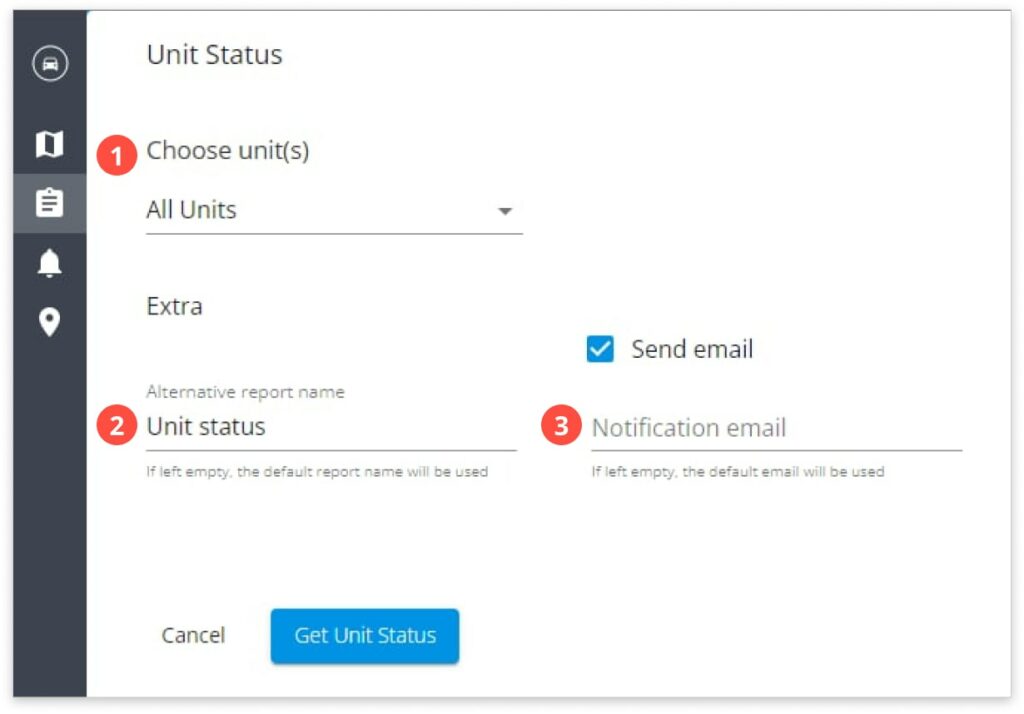
- Choose unit.
- Choose report name.
- Choose notification email.
