Overview of duplicate tools
When editing your data, you might want to create a copy to preserve the original version or to create a separate edited project. This can be easily achieved with our duplicate tools.
There are numerous things you can duplicate:
Duplicate layer
After adding a layer to a map, you can duplicate it and the newly created copy is added instantly to the map as well. This feature is available in the Layer tab in Map Editor or in the Layer List.
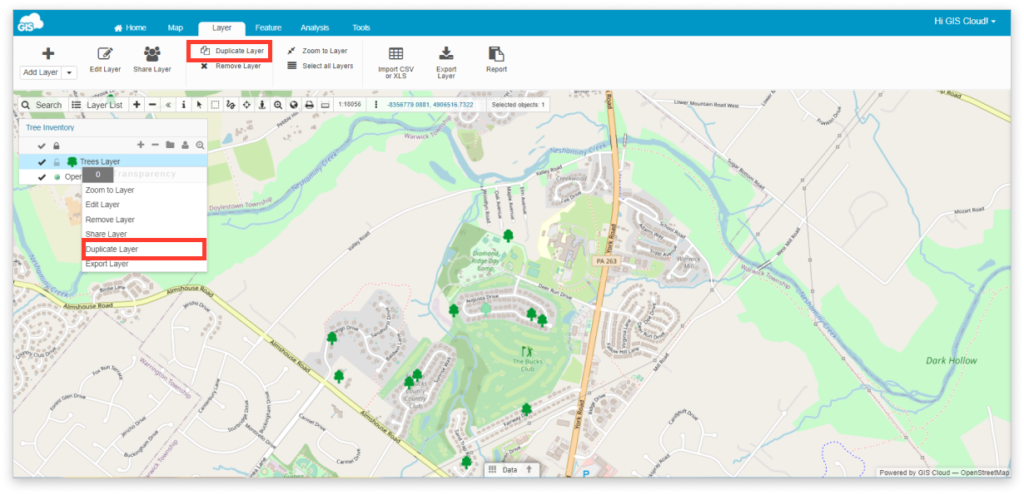
There are two options available when duplicating a layer. You can choose whether or not to duplicate the layers’ data source as well. Choosing YES duplicates the file or database table the layer is connected to, this way the two layers (original and copy) have separate data sources. Choosing NO maintains a common data source, meaning all data editing is reflected in both layers.
Apart from geometry, all of the attributes and symbology will be duplicated as well. The newly-made layer will get a “_copy” extension so you can distinguish it from the original one.
Visual editing works separately in both cases. The layers’ appearance settings are copied, but additional changes are not reflected in the original layer.
Duplicate table
Like it is explained above, it is possible to duplicate database tables when duplicating a layer from the Database. You can do that directly in the Database Manager as well. Open Database Manager and click on the wanted table. From the Action dropdown choose – Duplicate. Now you have created a copy of the data that can be used as a new, separate data source.
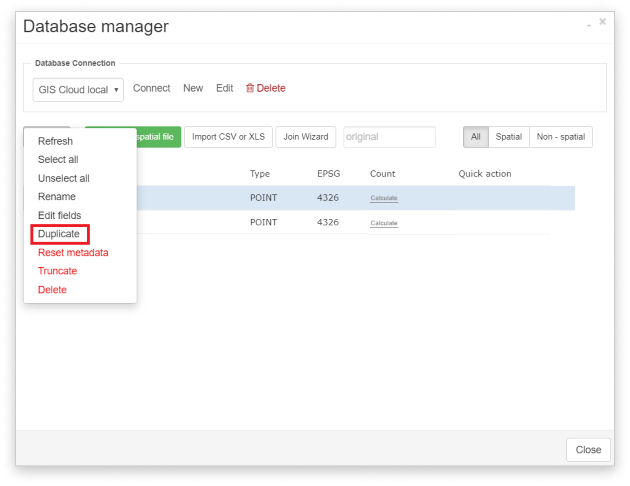
You can find the layers data source information in the Layer Properties (General tab – Source) or by hovering over the wanted layer in the Layer list.
Duplicate file
Also, you can duplicate a file directly in the File Manager. First, open File Manager and click on the wanted file and choose the Duplicate icon from the ribbon. A copy of the file is created and it can be added to the map.

Duplicate map
Duplicating a whole map creates a copy of the map containing the same layers and their settings. Keep in mind that this tool does not duplicate the layers’ source as well so all the changes are visible in both maps. Find more info here.
Duplicate form
Creating and editing MDC projects is also made easier with this tool, enabling you to create copies of your custom forms, whether they are created through the MDC Portal or the Forms Manager in Map Editor. Check out how to duplicate forms in MDC Portal and Map Editor.
