Database Manager
Database is the required data source for editing geometry and performing any data editing, calculations, or analysis. To learn more about importing and what you can do with the data that resides in the database, take a look at this guide.
Database Manager can be found under Tools tab. Clicking the Database Manager button opens the Database Manager options window.
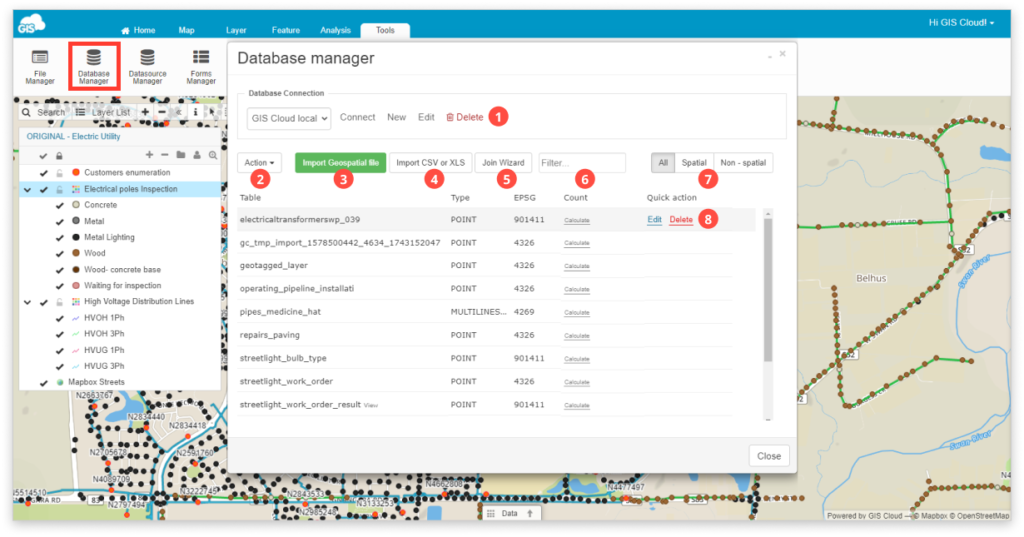
List of Database Manager functions
- Database Connection – Select the database you want to use.
- Connect – Connects to the selected database.
- New – Create a new PostGIS Connection.
- Edit – Edit the chosen database.
- Delete – Delete the chosen database.
Learn more about connecting to an external database.
- Action – List of available database management actions.
- Refresh – Refreshes the table list.
- Select all
- Unselect all
- Rename – Select the table and change its name.
- Edit fields – Edit the structure of the table (add or delete columns). Take a look at our guide on editing table structure.
- Duplicate – Makes a copy of the table.
- Reset metadata – Reset metadata cache of features etc from the selected tables.
- Truncate – Deletes all data from the table, but saves the table structure.
- Delete – Deletes the table.
- Import Geospatial file – Tool for adding layers into a database.
Learn more about Importing geospatial files. - Import CSV or XLS – Tool for adding CSV or XLS files to the database.
Learn more about Importing CSV or XLS files. - Join Wizard – Tool for joining layers.
Learn more about the Join Wizard. - Filter – Enables database search.
- All/Spatial/Non-Spatial – Displays all or spatial/non-spatial tables.
- Quick action – When pointing mouse above layer displays Edit and Delete option.
