How to add an electronic signature field?
One of the available form items that is possible to add to your form is an electronic signature. This form field allows you to capture an electronic signature on your survey and use it as proof of authenticity and data integrity, within the Mobile Data Collection app.
In order to add an electronic signature to your form, follow the steps described below:
- Open MDC Portal with your login credentials
- Create a new project or edit an existing project
- Under Form items list select “Signature” field
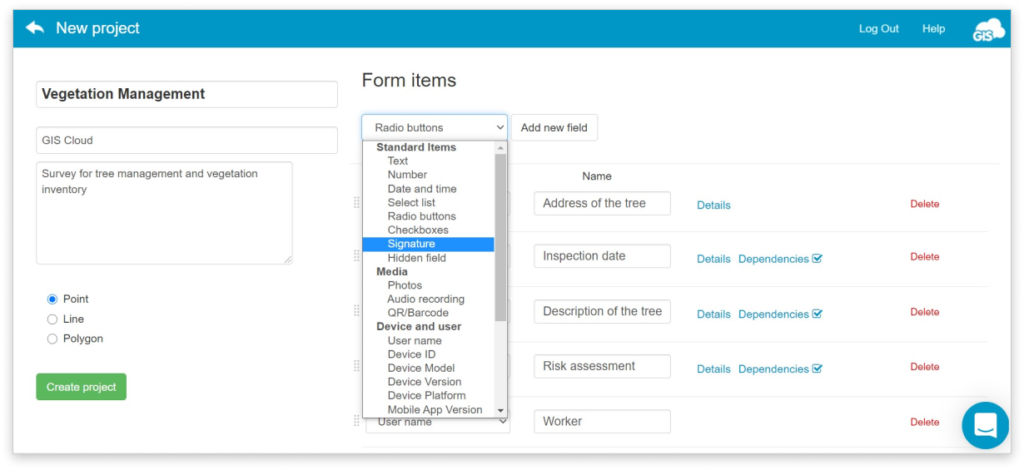
- Decide if the field needs to be required, persistent, or read-only. You can also add a description for the field data collector and a detailed Signature Agreement text for the signee. The text you enter in this field will be shown on the signature screen in MDC app. Note: Signature Agreement is saved as a hidden field, only when form is created via MDCP.
- Once you are done, log in to the Mobile Data Collection app on your mobile device, select a project you have created and populate “Signature” field.
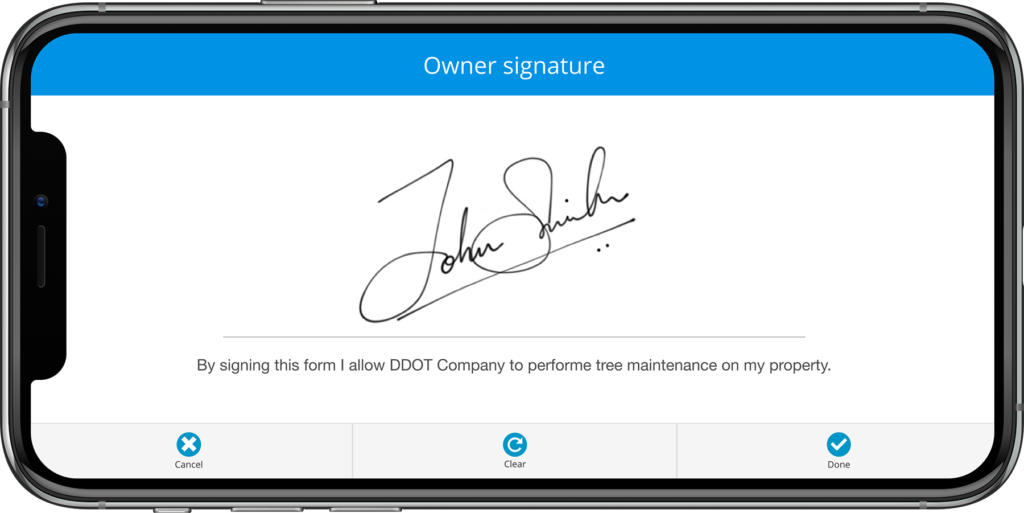
The signature will be saved in the PNG format. There is a possibility to view and delete the signature or add a new one later if required. Also, you can download signatures in File Manager/uploads folder.
The electronic signature feature appears in custom reports and exports of collected data. It can help you if you need printable evidence and documents for stakeholders, inspectors, landowners, or any other signature work authorizations.
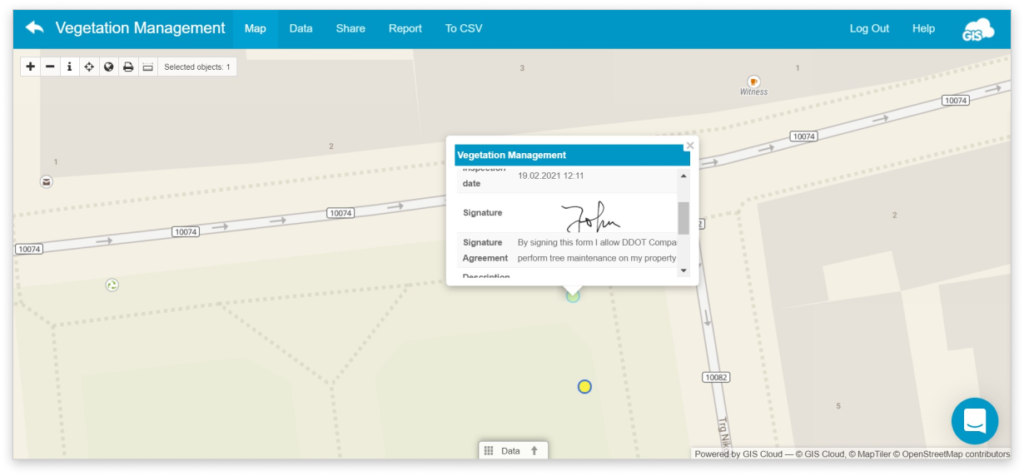
While going over the data in Map Editor, you will also be able to access the Signature through the Datagrid and feature Info Windows.
