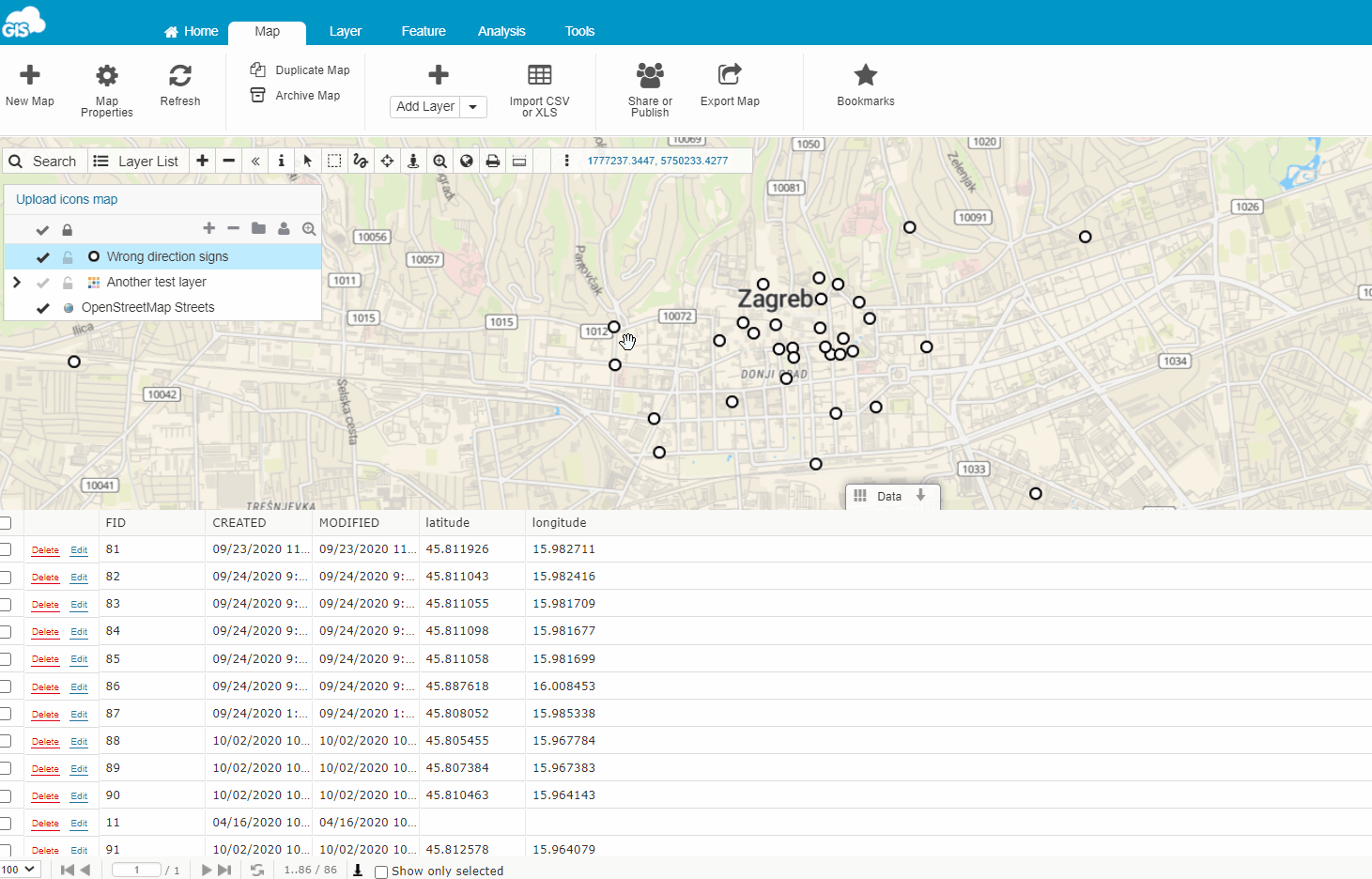How to change icons on a map?
When you create a point layer in your map, it is assigned a random symbology.
If you would like to change the assigned symbology, you are in luck! There are plenty of available predefined symbols you can use, but you can also upload symbols of your own!
Table of Contents
How to change icons on a map?
To change the assigned symbols, follow the instructions:
- Double-click on a layer in the map.
- Click on the symbol you want to change.
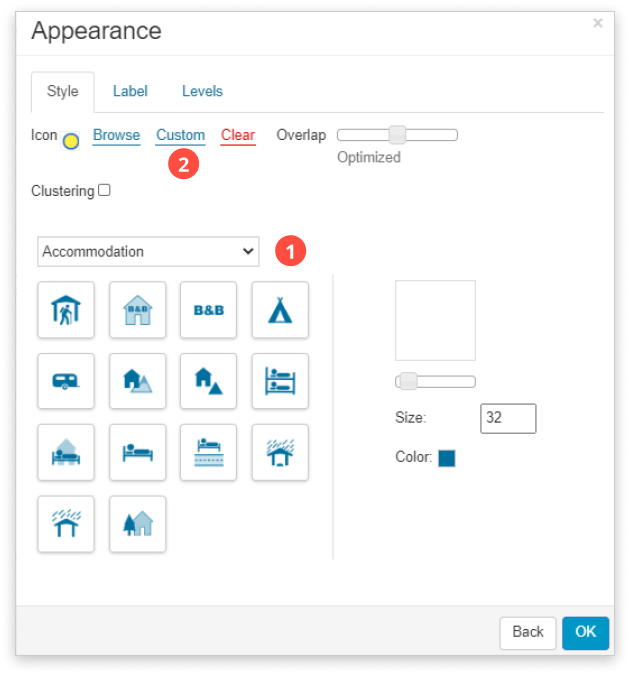
- The appearance window will open. You will have more options:
- Choose a predefined symbol:
Here you can modify your symbol size and color. Depending on which industry you are in, you can choose between:
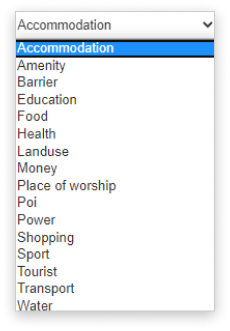
- Create a customized symbol:
Choose the shape of the symbol, symbol size, fill, border…
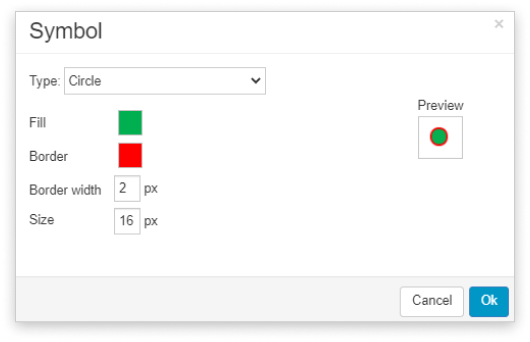
4. Click OK then Save!
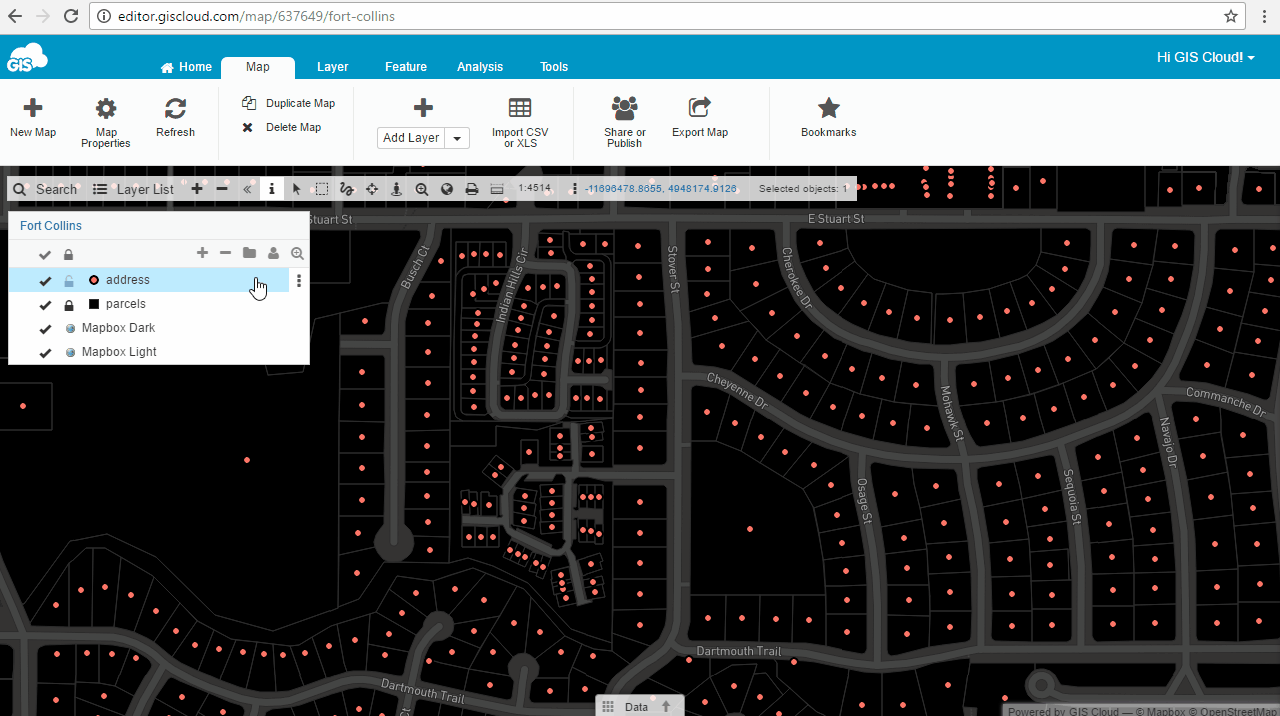
How to upload custom icons?
If you would like to have special custom icons imported from a local computer, here are the steps to do it:
Firstly, you will have to upload the custom icon to File Manager.
Note: We suggest using icons with size from 25 to 50 pixels.
Open the map with the layer you want to edit and change its symbology:
- Double-click on a layer in the map.
- Click on the symbol you want to change.
- Click Browse and select the icon you have previously uploaded.
- Click OK and then Save.