How to change the source of the layer?
The layers’ data source represents the exact file (for layers from the File Manager) or table (for layers from the Database) the layer is connected to and the data it represents. This data source can also be updated or changed though the Layer Properties.
When you change the name of the folder within File Manager, it is necessary to update the layer’s source as well. Otherwise, the layer is not visible on a map.
If you already have set classes and symbology for the layer, then it can be overwhelming to find out that you have to do some changes externally on the layer or move it to the Database and to set symbology and classes all over again.
In all those cases, you can change layer source to a new one, so all changes are visible, while classes and symbology stay the same.
Follow these steps:
- Upload the new layer into GIS Cloud.
- Open Layer Properties of the layer you wish to change or update the source.
- Click the Change Source button.
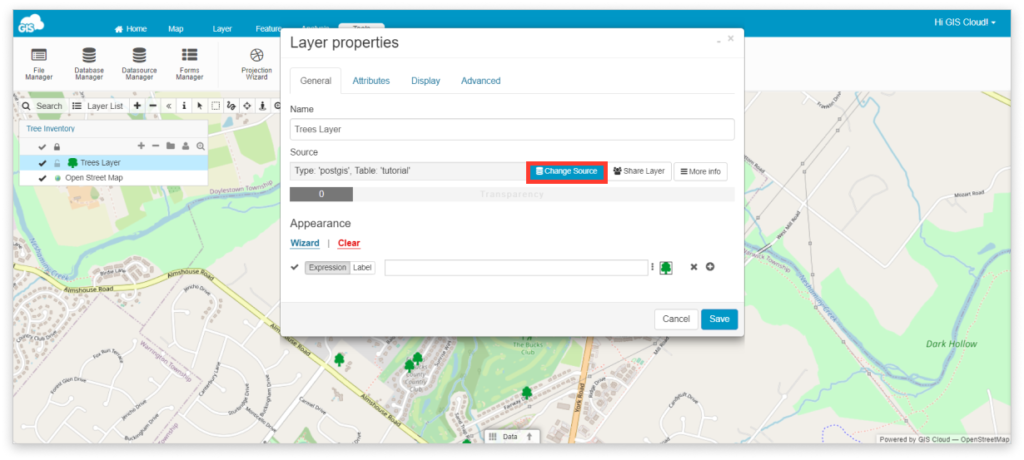
- Browse for the new layer, click Select and then Save in Layer Properties.
- Now we have to recache the updated layer (Layer Properties – Display tab).
- Click Clear layer tiles and Reinitialize layer button and Save.
