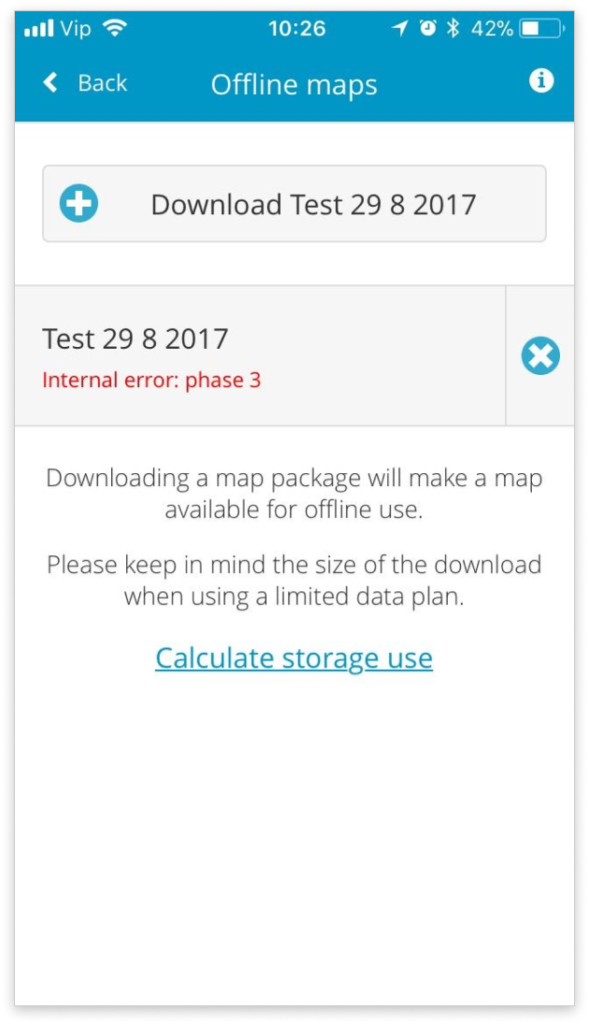How to collect data from the field with no internet connection?
Offline maps can be used to download the project on the mobile device to collect data even when there is no Internet connection. This can be helpful if the data is collected in the area with poor or no Internet connection or if it is too expensive to use mobile data.
In offline mode, it is not possible to log in or out or switch between maps and projects.
All the data collected offline can be found in the queue. Once the mobile device is connected to the Internet, the collected submissions will be immediately sent.
If there are more layers on the map, it will take substantially more time for download. More map levels will be downloaded in areas where the features are positioned.
Supported formats
Offline maps support all types of vector layers. For now, rasters are not supported in the offline mode.
Basemaps supported in offline mode are:
- Open Street Maps
- Mapbox Streets
- Mapbox Light
- Mapbox Dark
- Mapbox Satellite
- Mapbox Satellite Streets
All other basemaps will be converted to Open Street Maps.
Download offline map
- Make sure that the mobile device is connected to the Internet.
- Open the project in the Mobile Data Collection app.
- Go to Settings and tap the Offline maps button.
- Tap the Download map button on the top of the screen.
- Wait until the map is downloaded.
- When the size of the map and last modified date appears, the map is ready for offline collection.
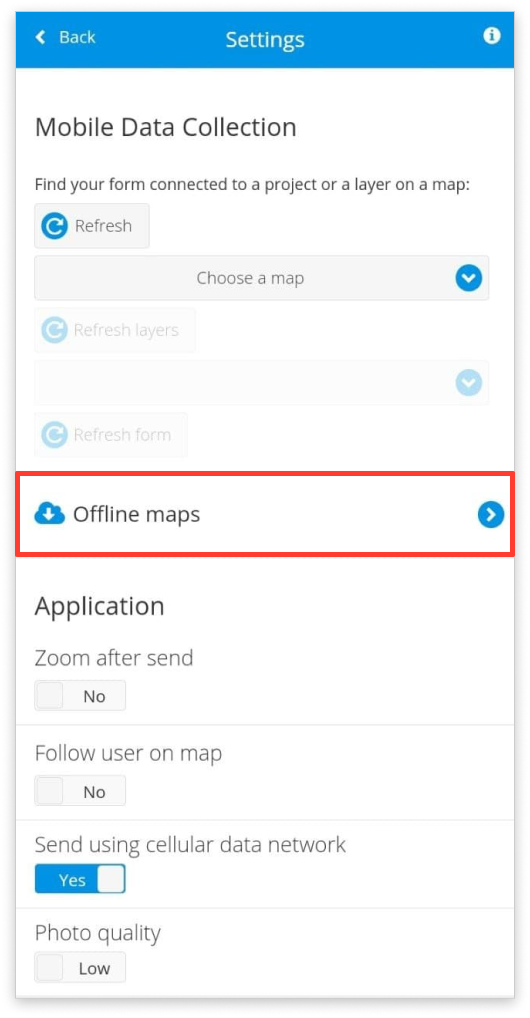
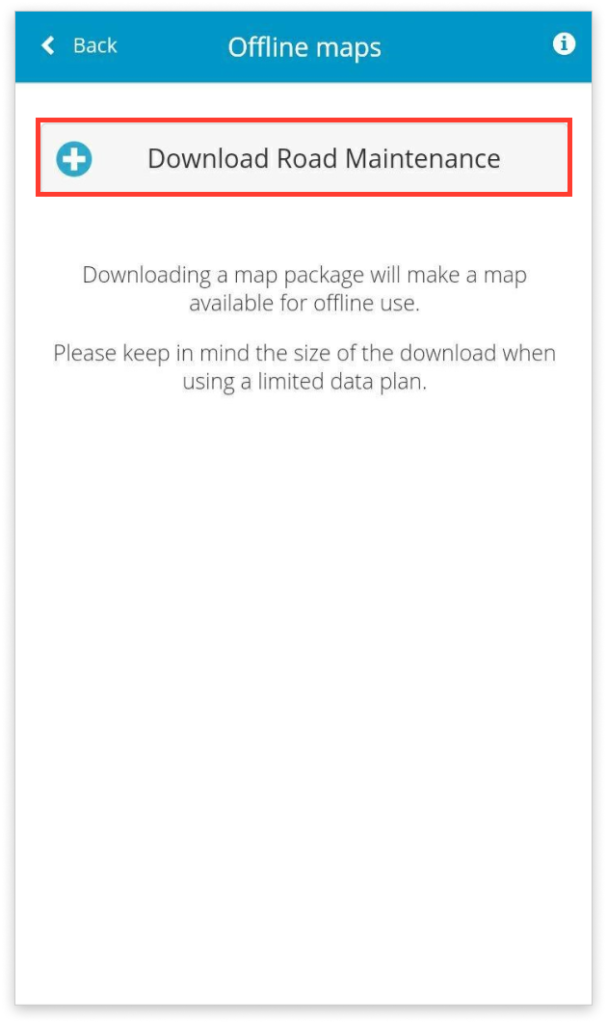
Note: If there are more layers on the map, it will take substantially more time for download. More map levels will be downloaded in areas where the features are positioned.
Troubleshooting
Here you can find the answers to some common problems with Offline maps.
The basemap is blurry in offline mode
The offline maps download the area defined by the layer extent. If the basemap is blurry, this means that the area is too big and downloading all the basemap tiles is not possible due to the limitations of the mobile device. The workaround would be to separate the project into several maps with smaller area coverage.
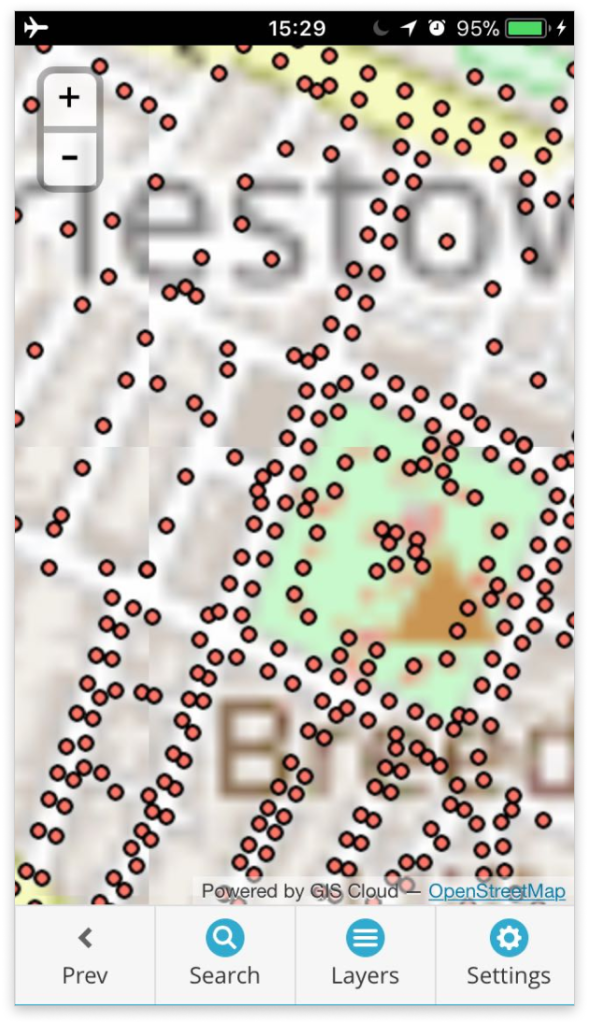
The labels are not visible in offline mode
In some cases where the map is large and has lots of layers, the labels are not displayed in the offline mode. If this is the case, we would suggest that you separate the map into several smaller maps and try to download the map again.
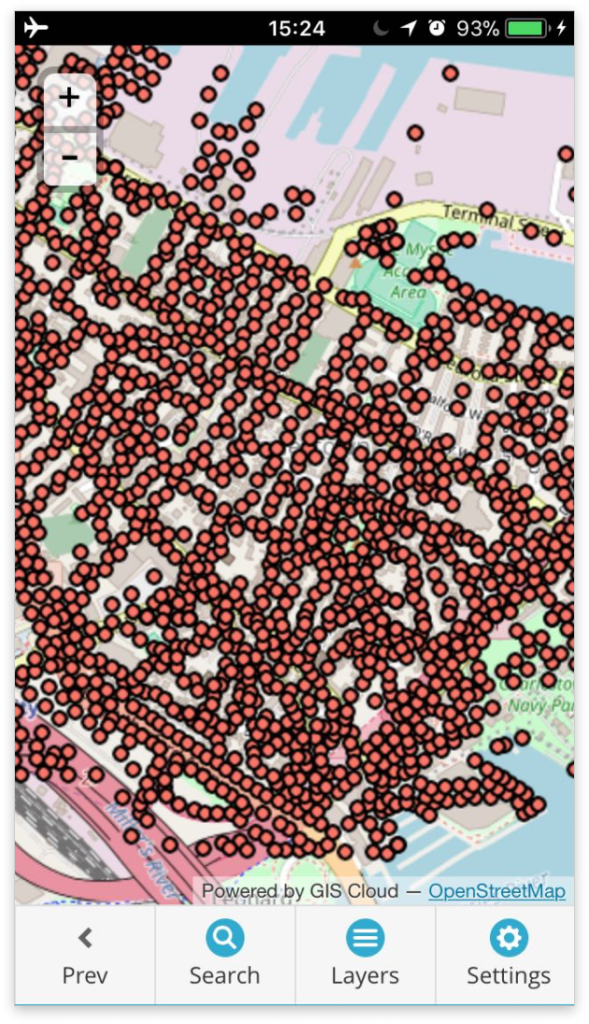
Could not fetch layer while downloading the map
This message indicates that the layer doesn’t exist in the storage anymore. Check the map and update the layer source.
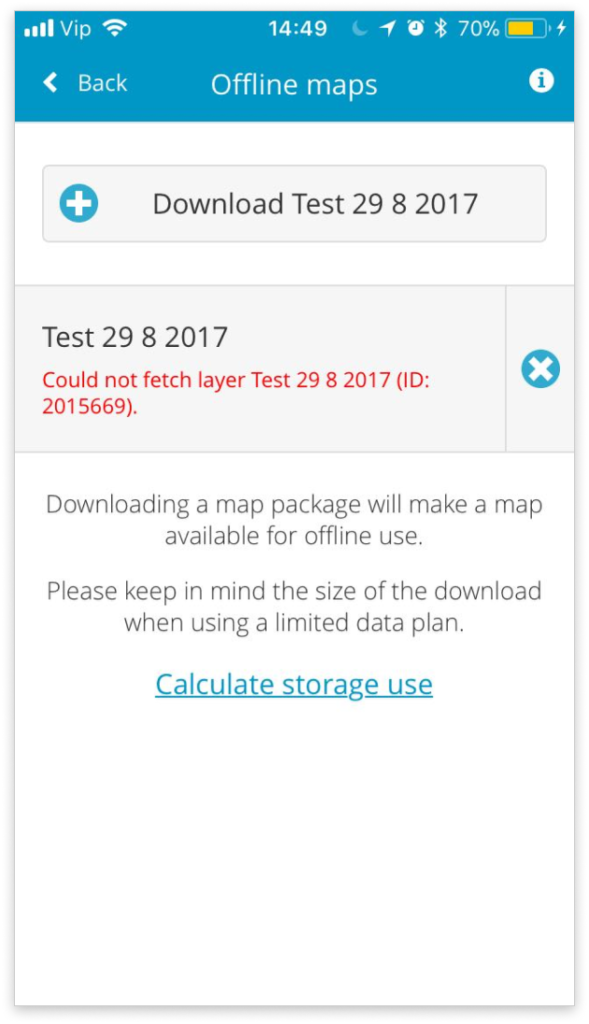
Internal error while downloading the map
This message indicates that something went wrong while generating the offline map package. Please contact the Support team with information about the map name, username, and description of the error.