How to copy layer style?
Modifying layer appearance and classifying your data can be very time-consuming, especially if you have a lot of layers and classes. For that reason, we have decided to show you a little trick to make it easier.
This guide will describe the steps of a shortcut you can use to copy the classification and symbology from one layer to another. If you are more of a visual type, feel free to check out the video below.
To copy layer style, you must open the map and find the layer whose style you wish to copy. For the sake of the example, we will use the Buildings layer on the map below.
- Double-click on the layer to open Layer Properties.
- Click on the Copy layer styles button.
Note: Once you click copy, you will copy the expressions and the styles you’ve set for your classes, as well as the labels and levels you’ve selected!
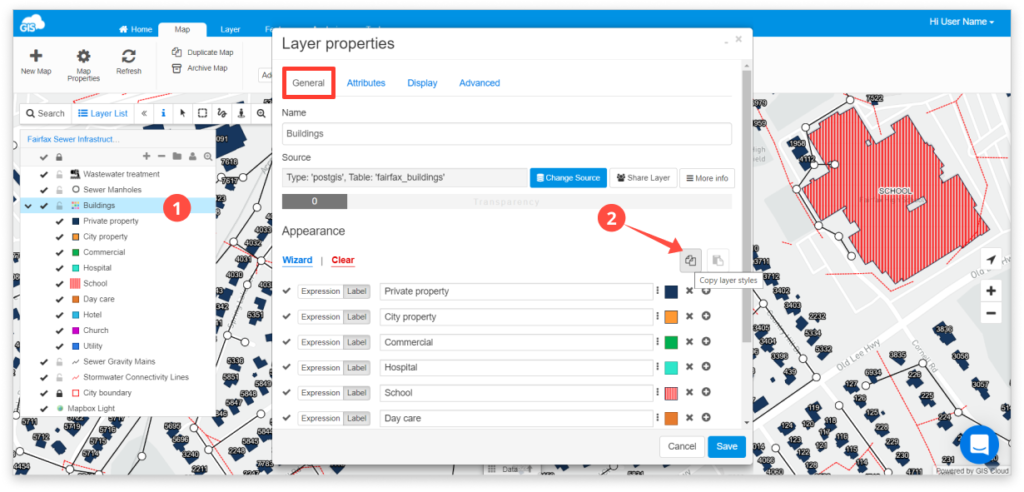
Then, find the layer you wish to transfer that style to.
3. Double-click on it in the layer list.
4. Click Apply layer styles.
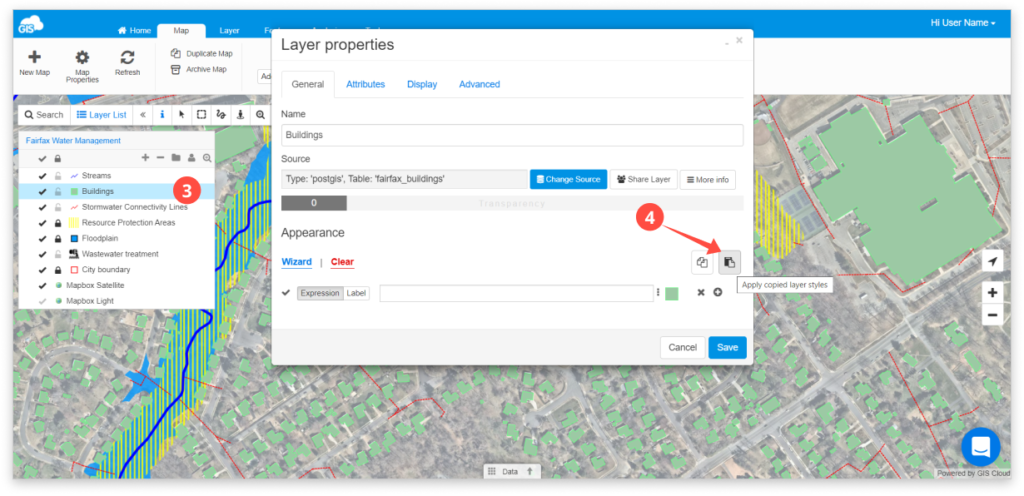
Click Save!
