How to create an Alert in GIS Cloud Track
Click on the Alerts button to open the Alerts list. To create a new alert, press the New Alert button.
Below is a breakdown of all available options.
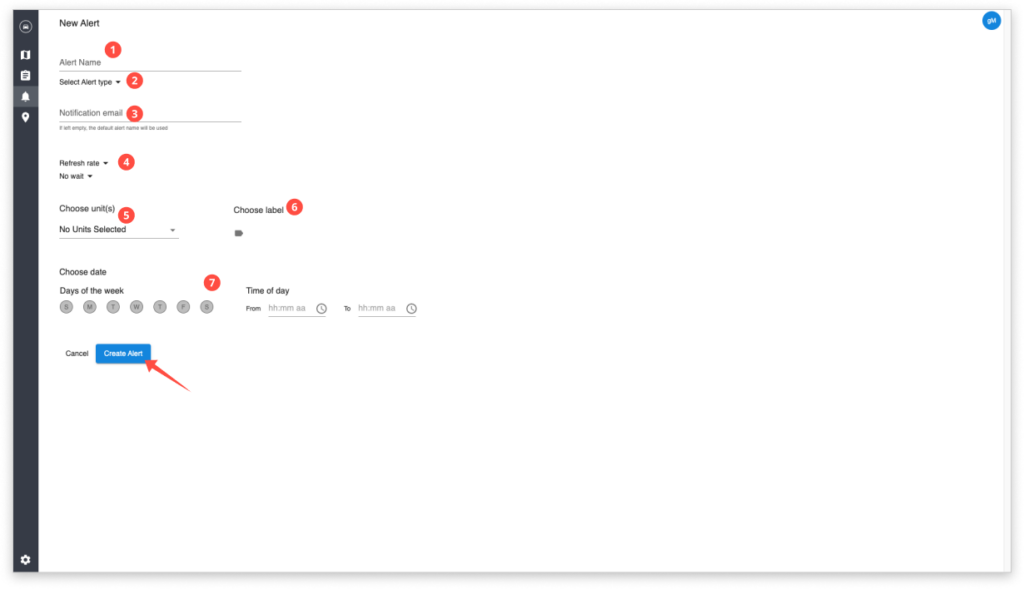
- Alert Name – define the name of the alert
- Select alert type – you can choose one of the following alert types:
- Speeding
- POI
- Service
- Fuel Drop
- Generic Sensor
- Ungeared
- Maintenance
- Notification email – enter the email address to which the alert will be sent. If left empty the email will arrive at the default email address
- Define the recurrence and waiting period for the alert
- Choose Unit – you can set up an alert for all tracked assets or you can choose to set up the alert only for specific units
- Choose label
- Choose date – Define the days of the week and time of day of alert activity
- Additional alert parameters – define parameters specific to each type of alert, this option appears only after you select the type of alert
Below you can find a breakdown of each type of alert.
Speeding
An alert is triggered if the vehicle is recorded driving above the defined speed limit.
- Choose the speeding alert and alert name.
- Notification email. If empty, mail will arrive at the user who is logged in.
- Recurrence and waiting period.
- Choose units OR labels.
- Alert activity time and day.
- Speed limit in km/h. If the unit goes over the speed limit the alert will be activated.
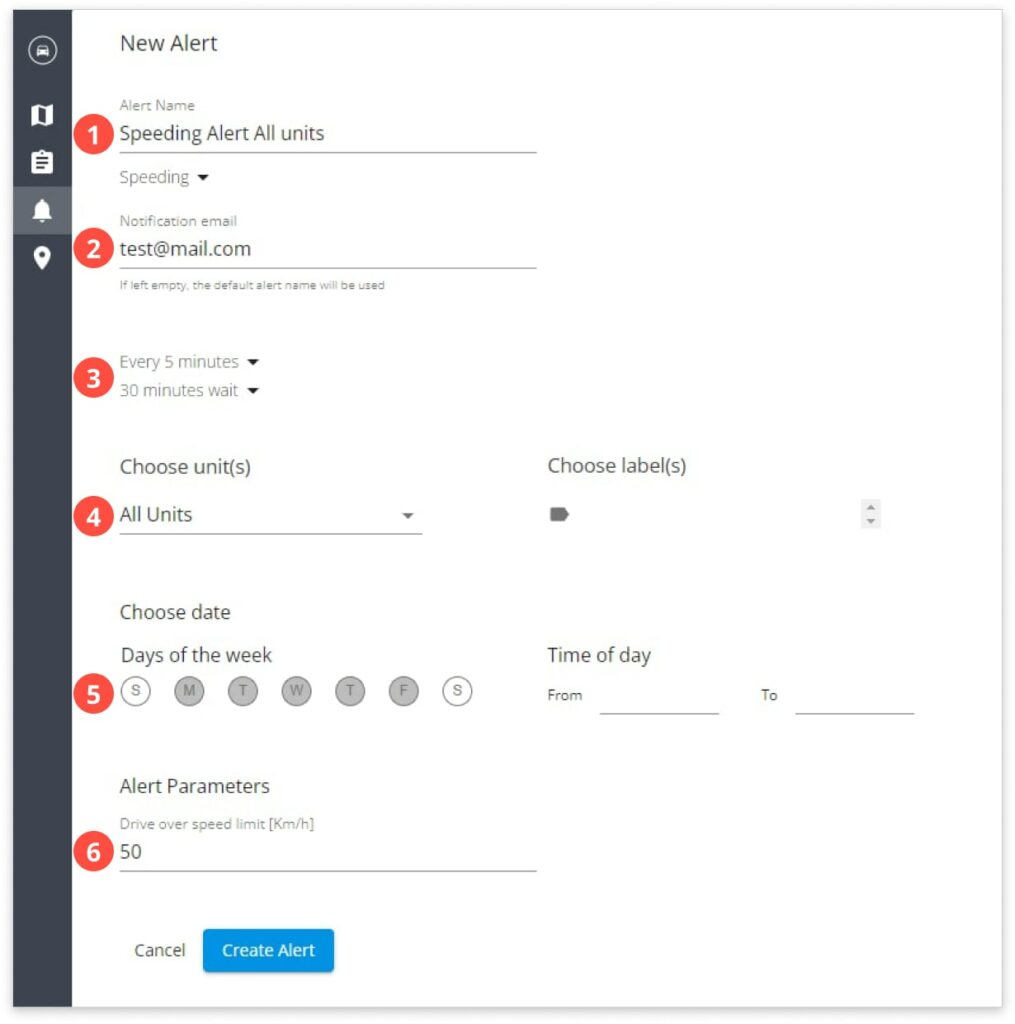
POI
Alert is triggered if the vehicle enters and or exits a defined POI feature.
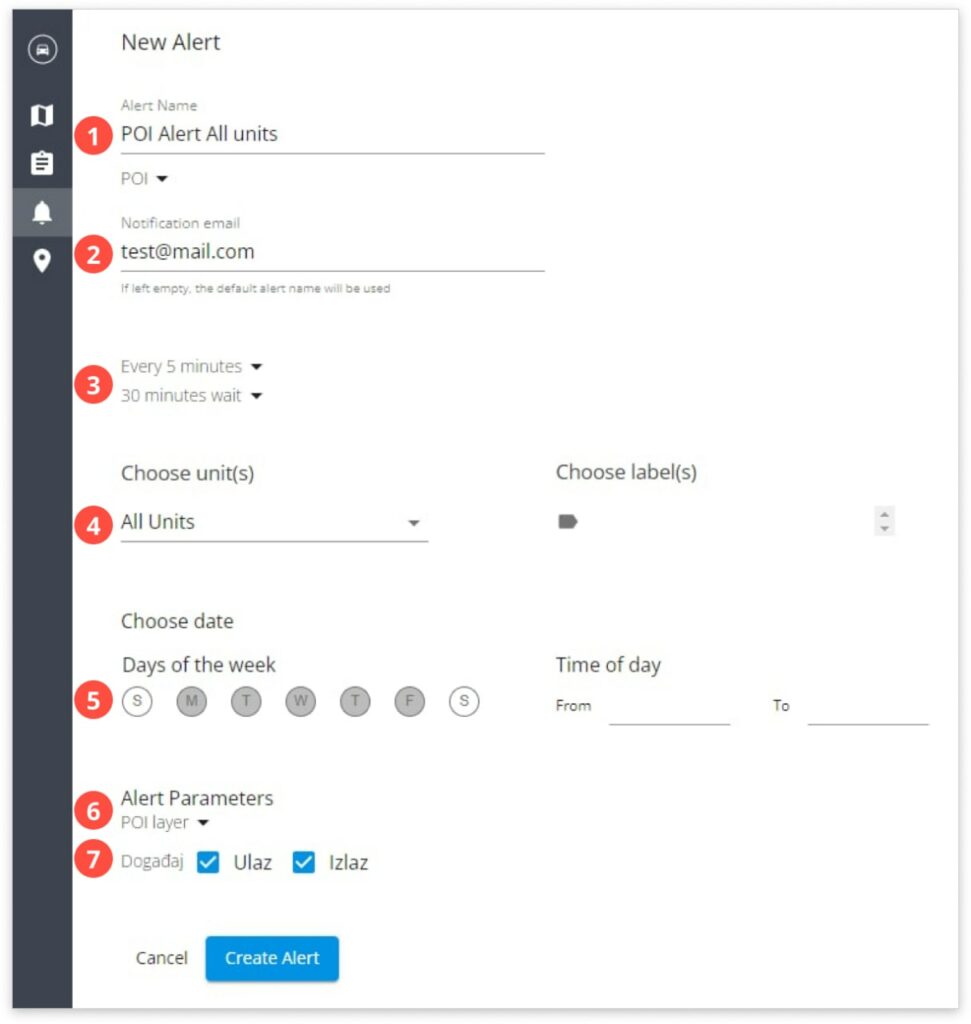
- Choose POI alert and alert name.
- Notification email. If empty, mail will arrive at the user who is logged in.
- Recurrence and waiting period.
- Choose units OR labels.
- Alert activity time and day.
- Choose the POI layer you wish the alert to be based on.
- Choose if you wish the alert to be activated on the POI entrance, exit, or both.
Service
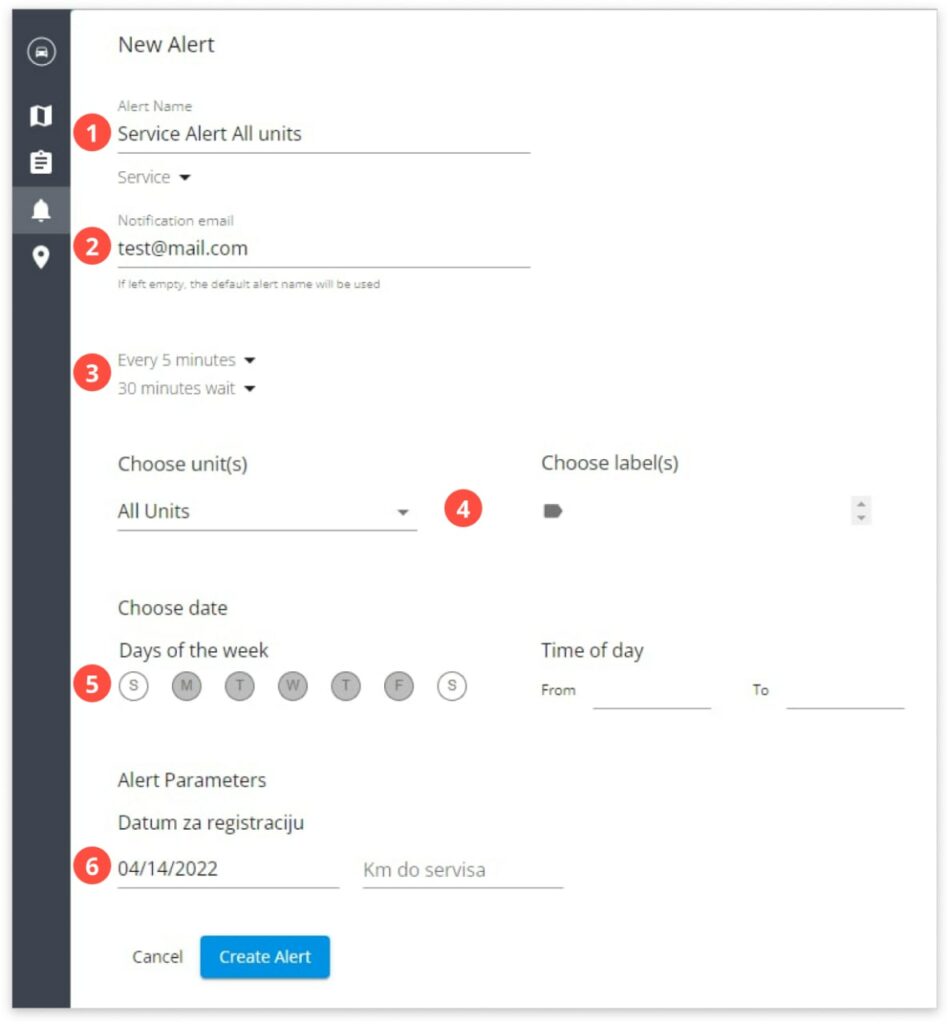
- Choose service alert and alert name.
- Notification email. If empty, mail will arrive at the user who is logged in.
- Recurrence and waiting period.
- Choose units OR labels.
- Alert activity time and day.
- Enter the next service date or kilometers to cross until service. If you enter both, alert will be activated for what ever comes first.
Fuel Drop
Alert is triggered when the sensor picks up a significant drop of fuel amount in the tank (min 10% of the fuel tank volume).
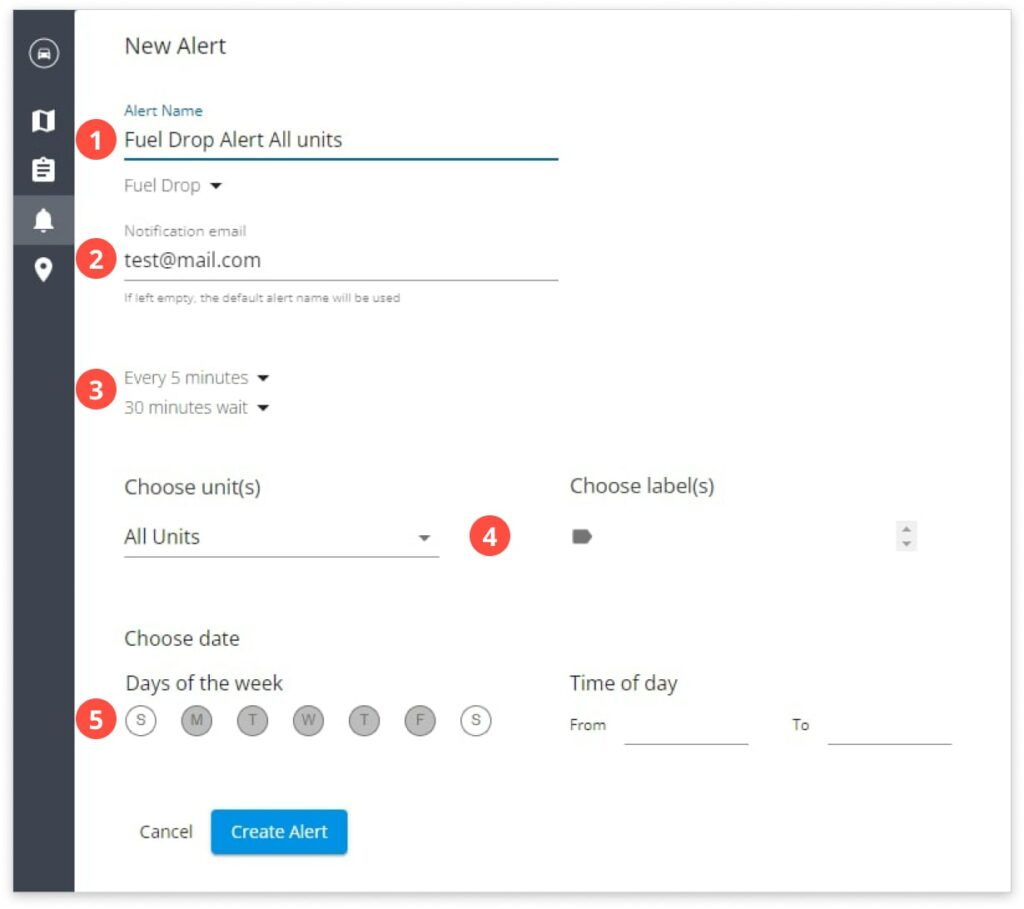
- Choose fuel drop alert and alert name.
- Notification email. If empty, mail will arrive at the user who is logged in.
- Recurrence and waiting period.
- Choose units OR labels.
- Alert activity time and day.
Generic Sensor
Alert is triggered when a sensor picks up custom set parameter values.
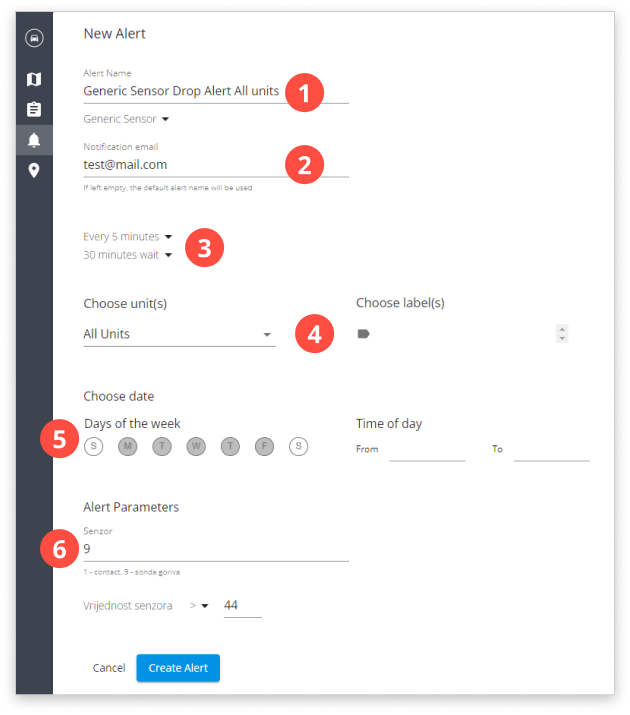
1. Choose the Generic sensor alert and alert name.
2. Notification email. If empty, mail will arrive at the user who is logged in.
3. Recurrence and waiting period.
4. Choose units OR labels.
5. Alert activity time and day.
6. Choose an alert sensor.
7. Choose parameter value.
Ungeared
Alert is triggered when the vehicle is turned on (there is a contact, the contact sensor value is 1 – not 0) but it isn’t moving (no speed data) for a defined amount of time.
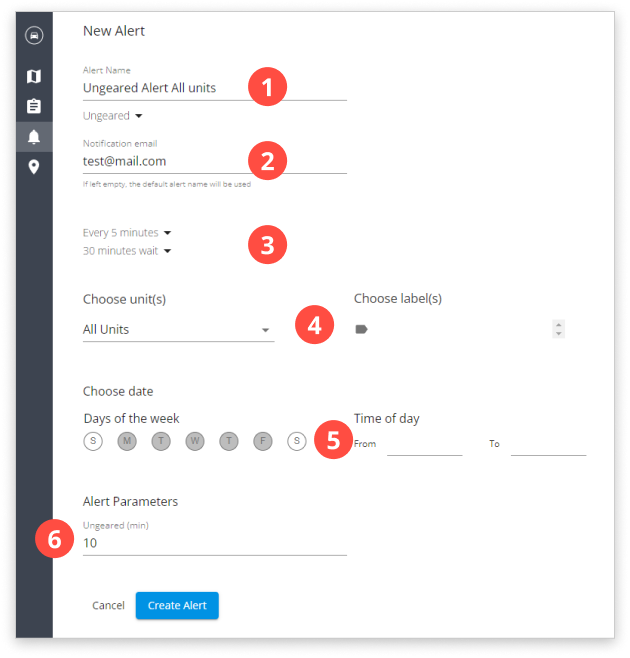
1. Choose Ungeared alert and alert name.
2. Notification email. If empty, mail will arrive at the user who is logged in.
3. Recurrence and waiting period.
4. Choose units OR labels.
5. Alert activity time and day.
6. Enter the alert parameter.
Maintenance
Alert is triggered when a predefined maintenance setting is coming up.
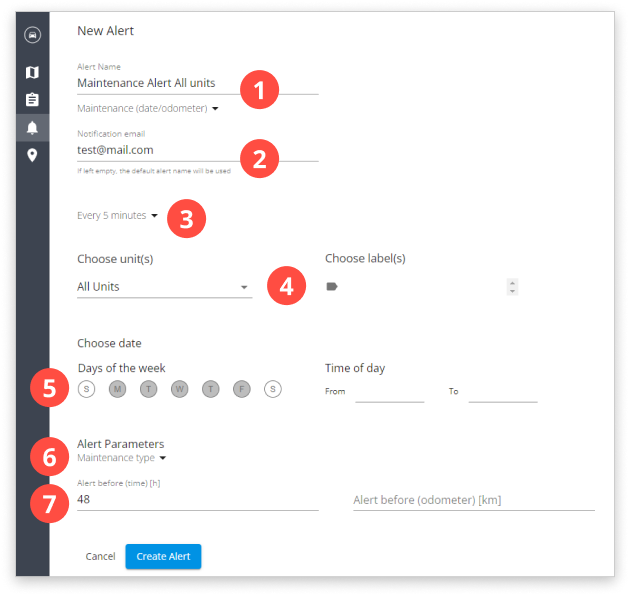
1. Choose Maintenance alert and alert name.
2. Notification email. If empty, mail will arrive at the user who is logged in.
3. Recurrence and waiting period.
4. Choose units OR labels.
5. Alert activity time and day.
6. Enter the alert parameter.
7. Enter an alert value. If you enter both, the alert will be activated for whatever comes first.
