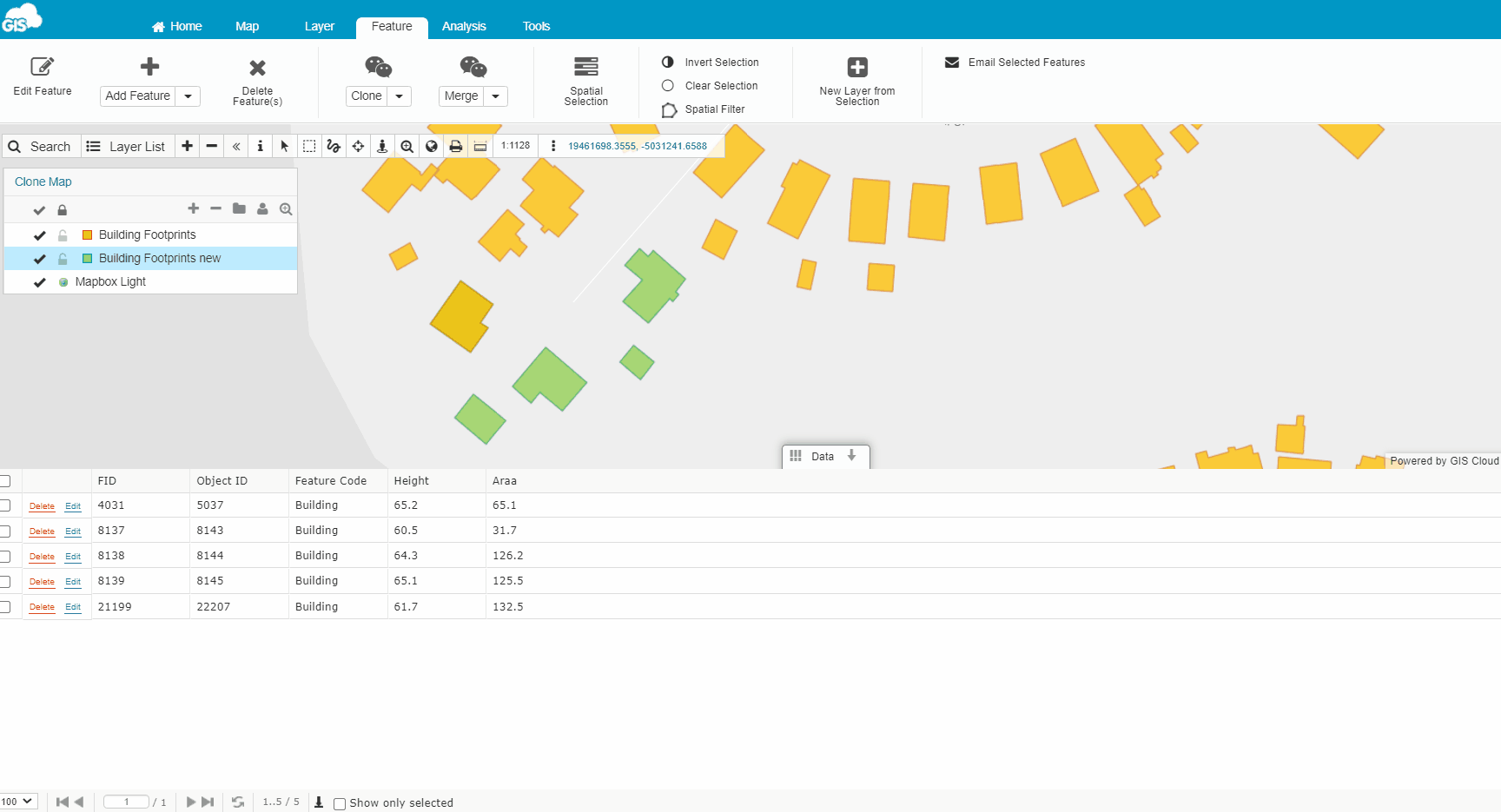How to duplicate data from one layer to another?
To duplicate data from one layer to another, you should use the Clone tool. There are two options when copying the data:
Table of Contents
Important notes:
- Make sure that all the layers you are using to copy features are stored in the Database.
- In order for this to work, the layers need to have identical attribute columns.
- Copying the features is only possible if the layers have the same geometry type.
Copy feature’s geometry
- Select the layer you want to edit >> The one you want to add the new feature to.
- Open the Feature tab and click on the Clone dropdown menu.
- Choose Clone Feature Geometry.
- Click on the feature of the other layer and click Accept.
- Input the wanted values and click Save.
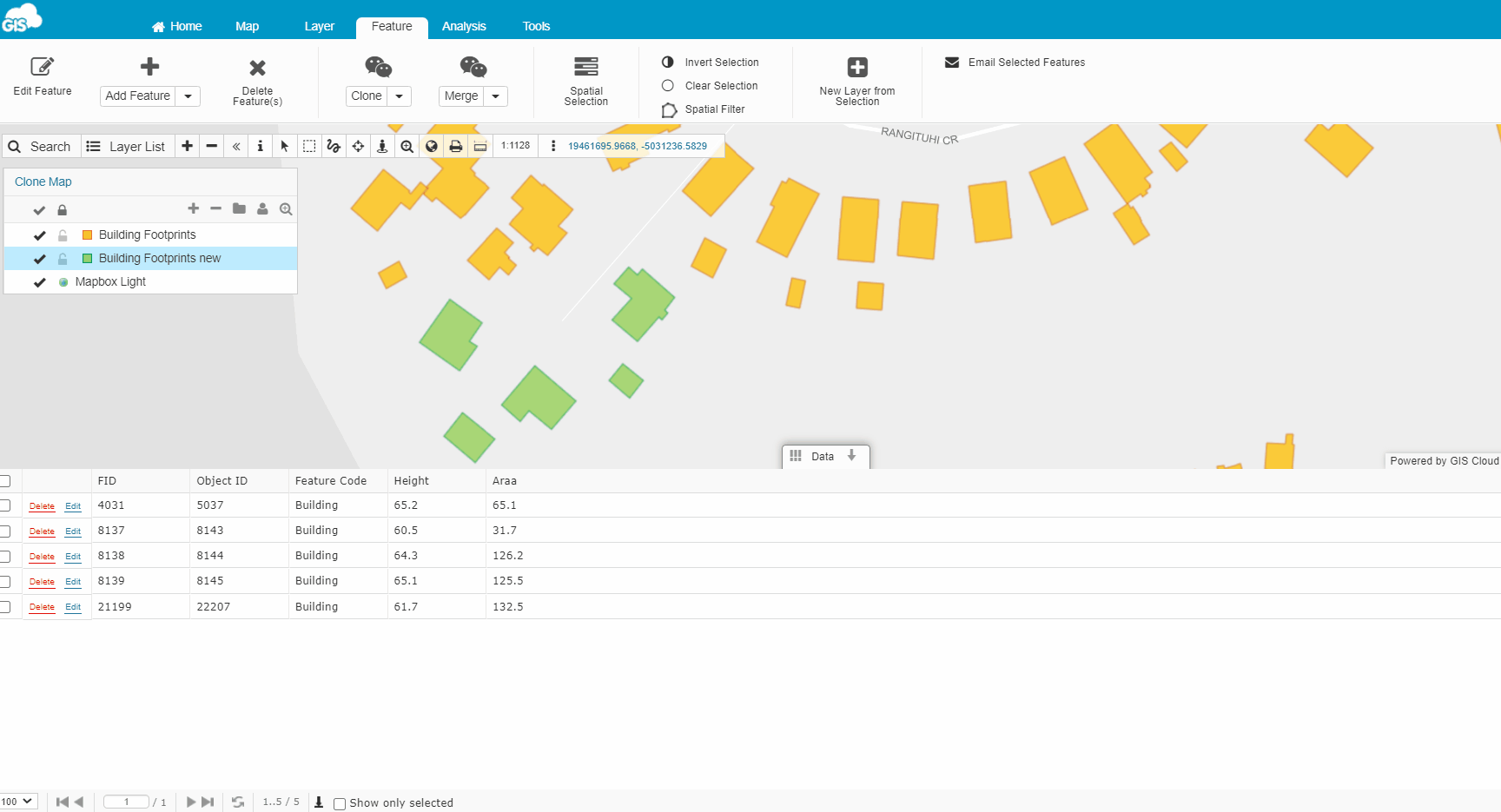
Copy feature’s geometry and attributes
- Select the layer you want to edit >> The one you want to add the new feature to.
- Open the Feature tab and click on the Clone dropdown menu.
- Choose Clone Feature Geometry & Attributes.
- Click on the feature you want to copy from another layer and click Accept.
- When you are copying geometry and attributes, the pop-up window will automatically be filled with the values from the original feature. You can accept that data or edit some/all of them.
- Click Save.