How to export photos?
GIS Cloud supports photos as attributes in the data table. Photos can be collected in the field or attached to the features.
There are several ways to export photos from GIS Cloud:
Table of Contents
Export photos through Report
Report option displays all attribute data together with photos in the form of the Report. The Report can be saved locally on the computer as an HTML file, which will automatically add a separate folder with the collected photos from that particular project.
Generating and saving a report can be done with a few simple steps explained in the previous chapter.
Export photos from the File Manager
File Manager is used for storing and managing data in the cloud, including your media files. It can be accessed only in the Map Editor trough Tools tab.
All media files, including photos that are either collected through MDC or uploaded directly in your account can be accessed and downloaded from the File Manager to your computer.
The maximum number of downloaded files for this option is 50. If you have a large amount of data, the Secure File Transfer Protocol is a quicker way to download or upload files including photos.
All the MDC collected photos are automatically stored in File Manager in the ‘uploads’ folder.
- Open the map or the project in the Map Editor.
- Navigate to Tools tab and open File Manager
- Select the photos (use CTRL or Shift for multiple selections)
- Click the Download button.
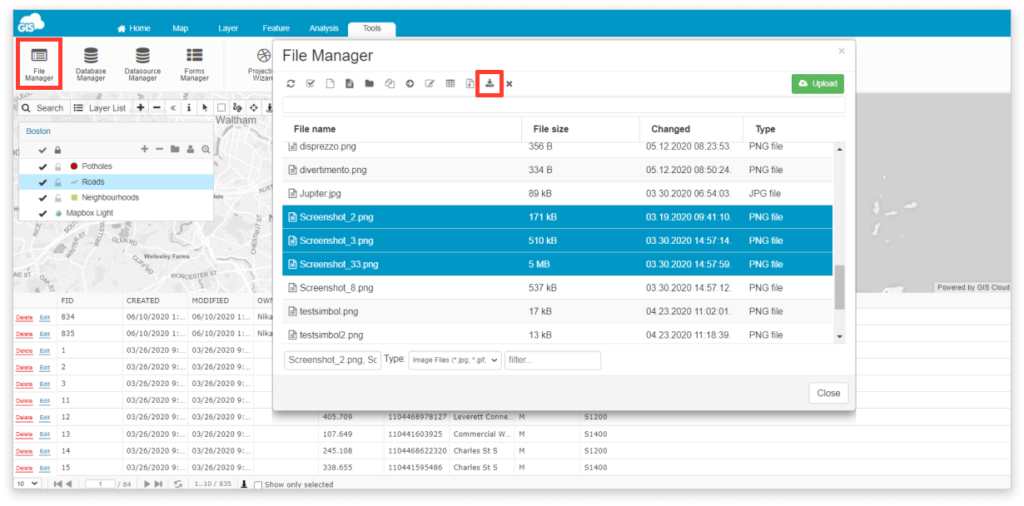
Export photos with Secure File Transfer Protocol (SFTP)
SFTP is used to easily transfer a large amount of data from and to GIS Cloud, including photos.
- Download an SFTP client locally on the computer.
- In the host name box write sftp.giscloud.com.
- In ‘Port’ box write 22.
- Log in with your GIS Cloud credentials and download photos.
Note: Username and password are case sensitive. The password can be changed in the Manager app (Users tab).
