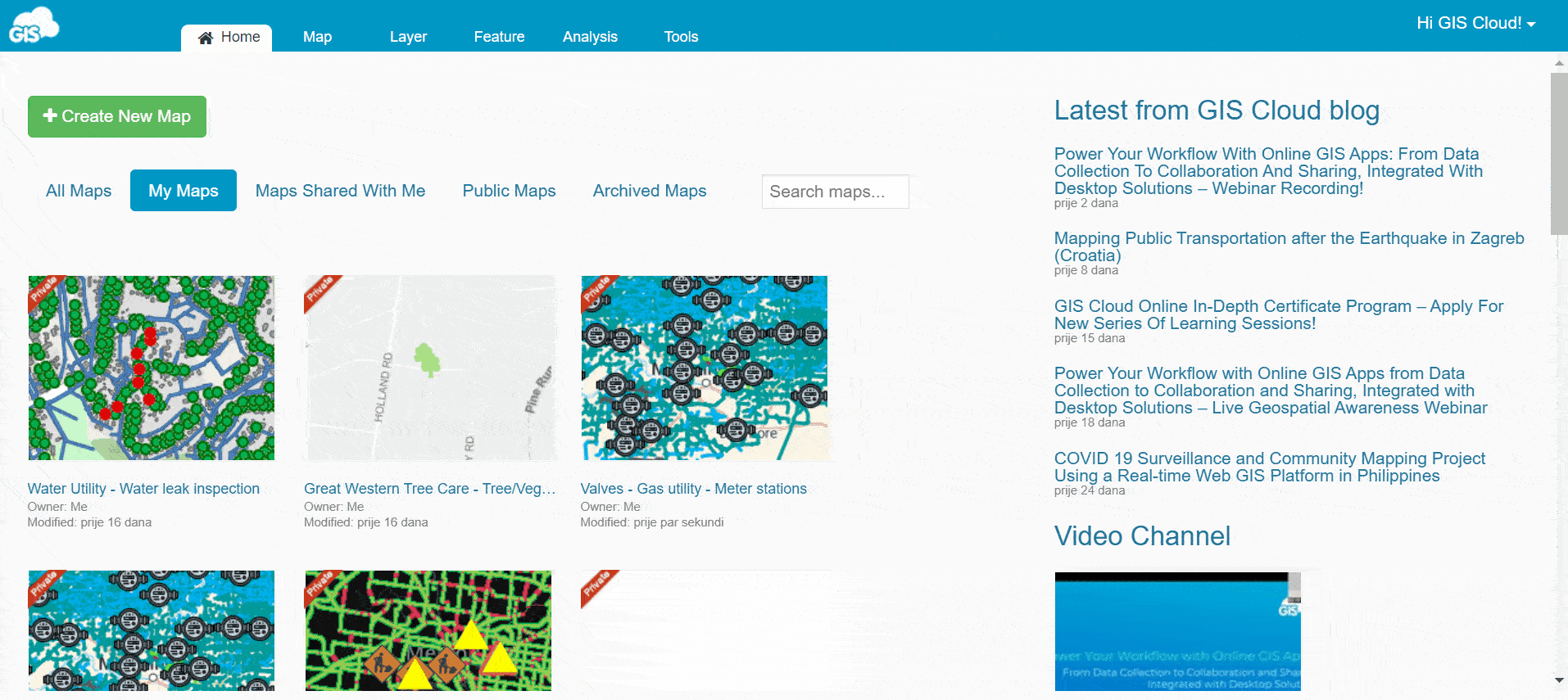How to delete and restore a map/project?
In this guide you will learn how to delete and restore a map/project in GIS Cloud. This can be achieved by using our Archive Map feature.
Note: Deleting the map will not delete the data from storage. To learn how to free up your storage space take a look at this guide.
Table of Contents
How to delete a map?
To delete a map first you must open it in Map Editor. Then follow these steps:
- In the Map tab, find the Archive Map button and click on it.
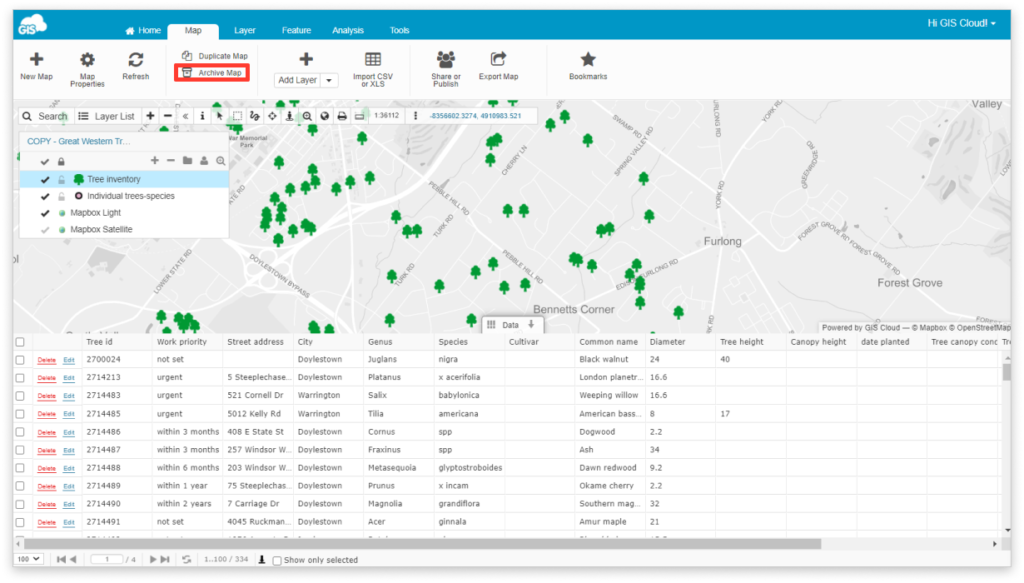
- The Archive Map window will open. Click Archive.
Note: By doing this, your map is still not deleted, just transferred to Archived Maps list under the Home tab. If your map is in the Archived Map list, you can still restore it and use it later. Your data and symbology will stay exactly as they were!
- Go to the Home tab and click Archived Maps.
- Find the map you want to delete and press the Delete button.
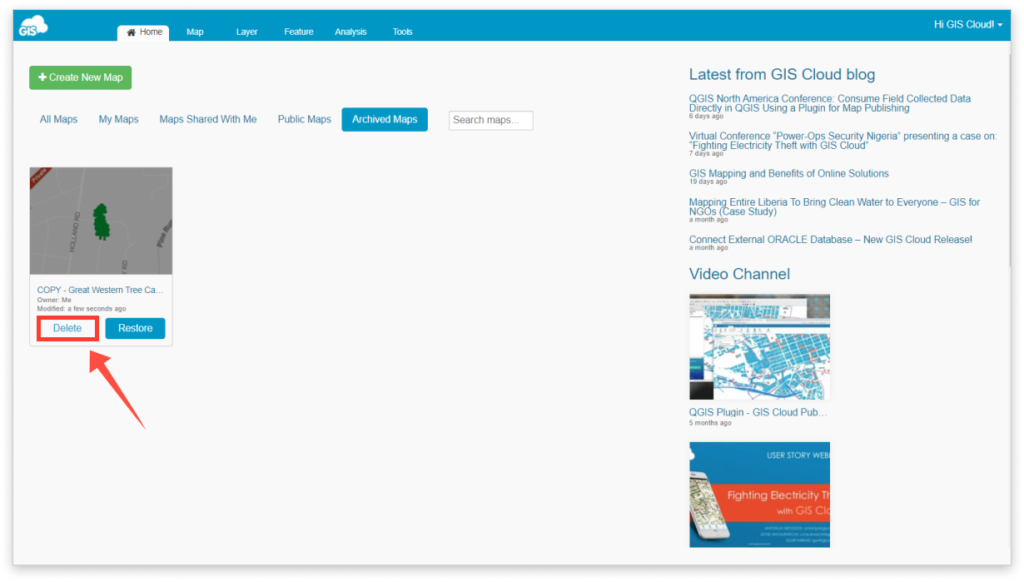
- You will have to confirm again that this is the map you would like to delete. If it is, press the Delete button again and your map will be permanently deleted!
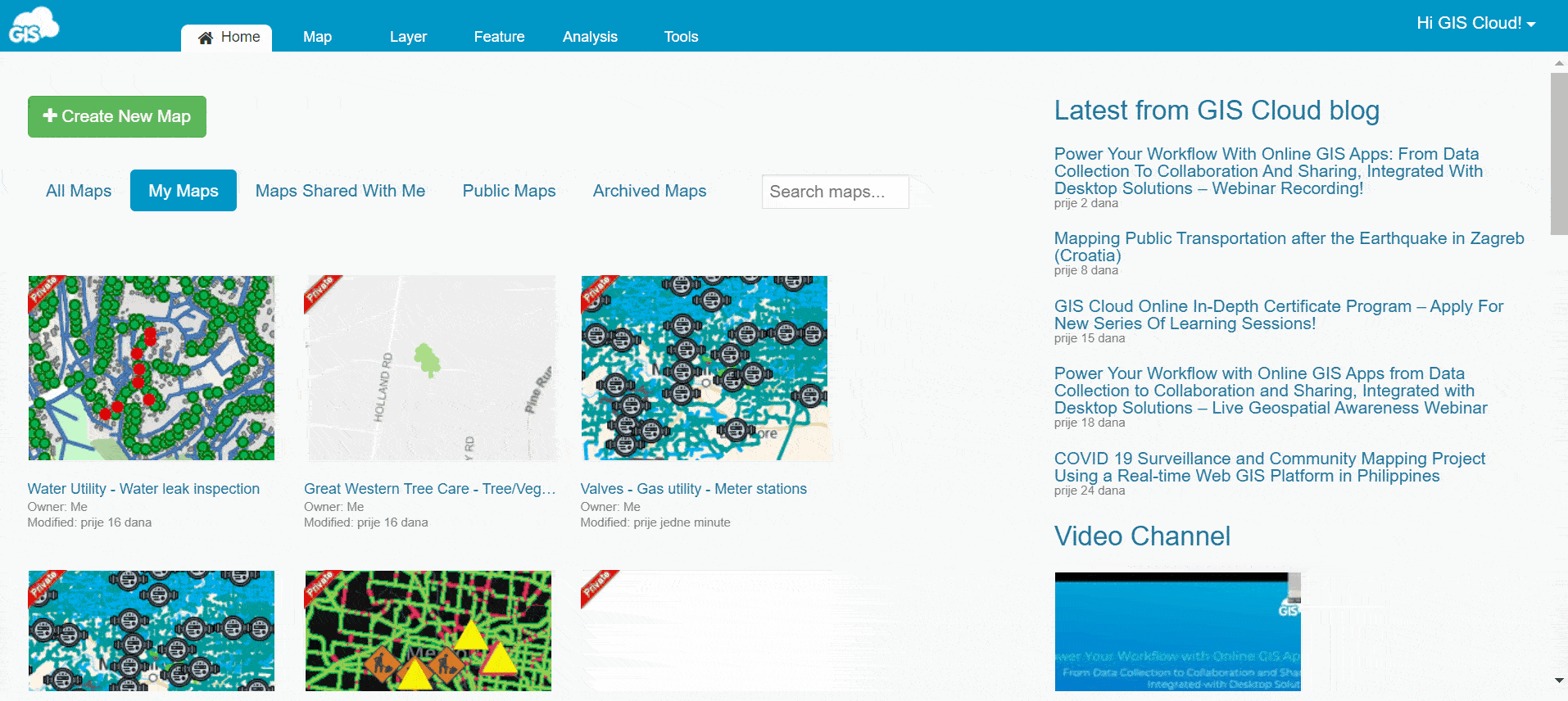
How to delete a data collection project?
Data collection projects can be deleted using our Mobile Data Collection Portal (MDCP) app. To do it please follow the instructions below:
- Open the MDCP app and log in.
- Find the project you want to delete and click on it. You can also click Edit project.
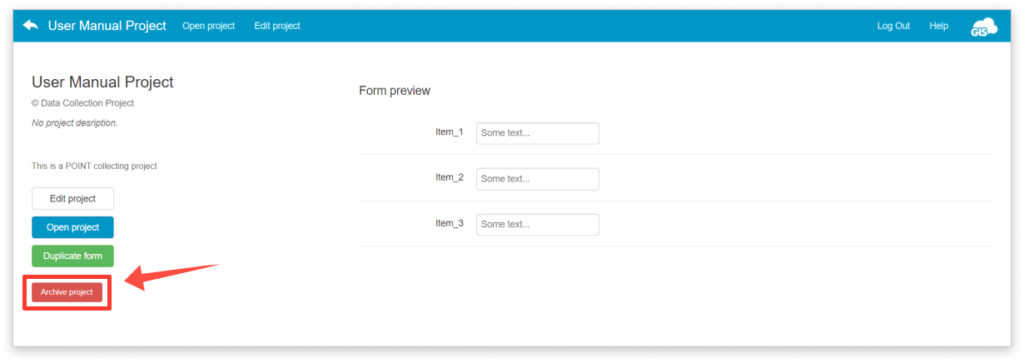
- Click the Archive project button.
Note: By doing this, your project is still not deleted, just transferred to Archived Maps list under the Home tab in Map Editor. If your project is in the Archived Map list, you can still restore it and use it later!
- Open Map Editor, go to the Home tab and click Archived Maps.
- Find the project you want to delete and press the Delete button.
You will have to confirm again that this is the project you would like to delete. If it is, press the Delete button again and your project will be permanently deleted!
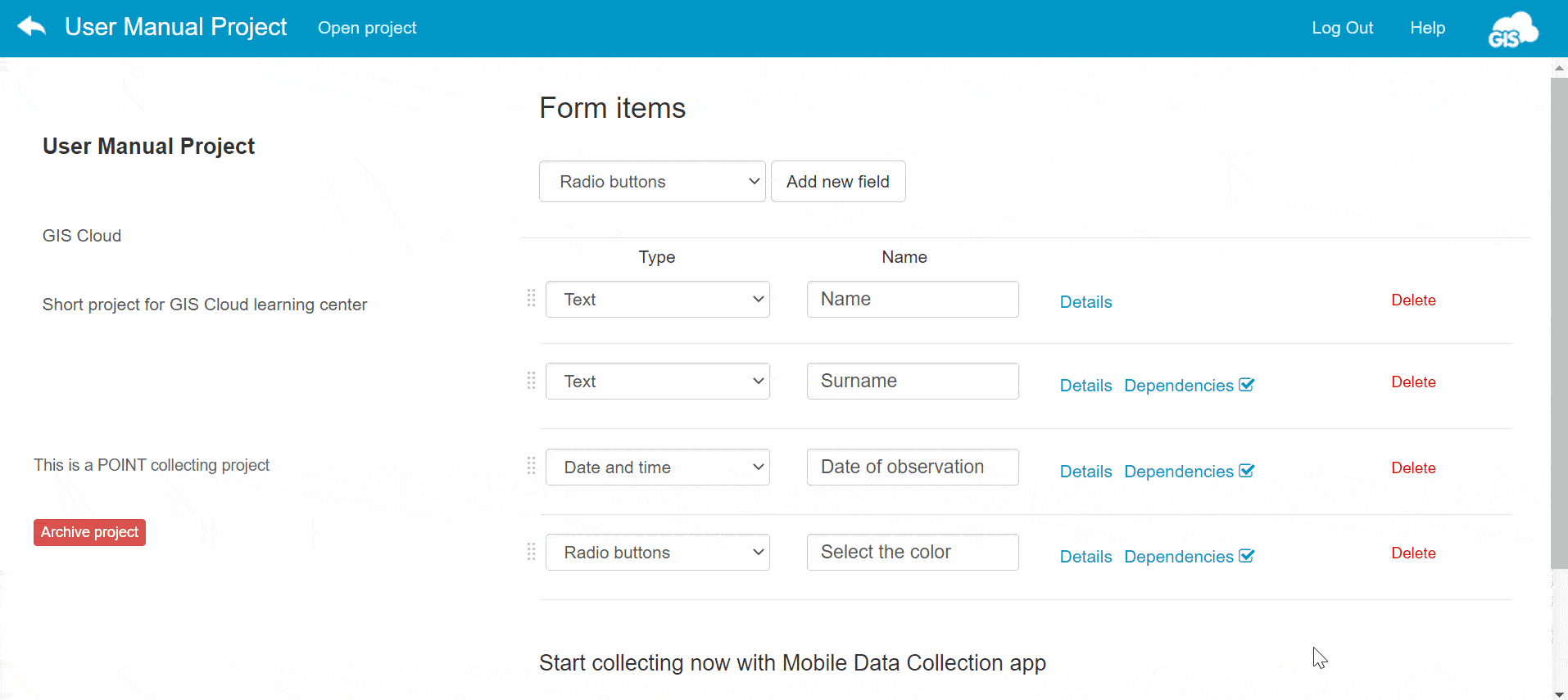
How to restore a map/project?
Restoring a map/project after archiving it is very simple! Follow these steps to do it:
- In Map Editor, open the Archived Maps list.
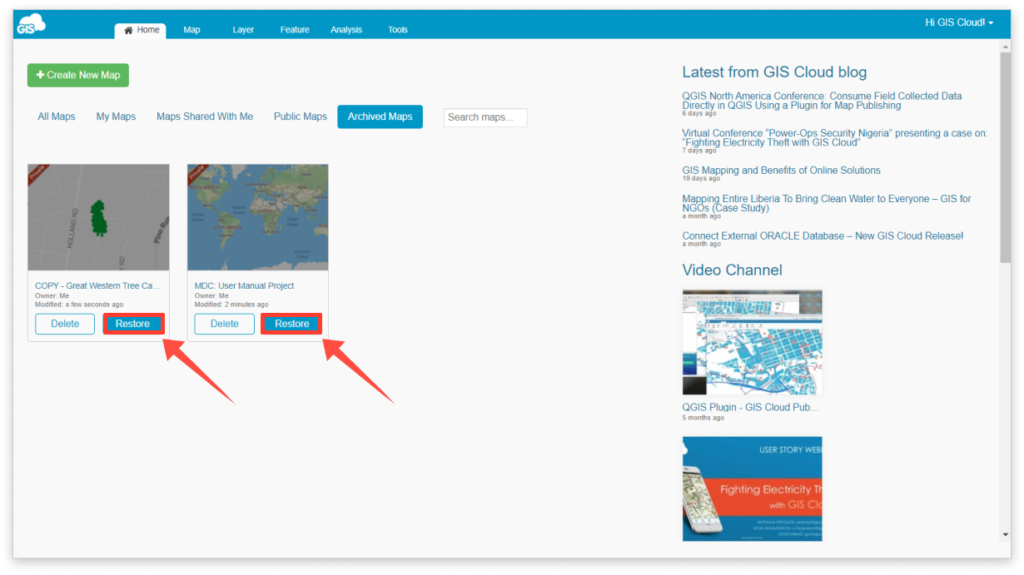
- Find the map/project you archived and click Restore.
- You can find the Restored map in the My Maps list! Restoring a project will also restore its’ form in the MDCP app.
Note: Only the owner of the map/project will have the permission to archive, delete or restore it!